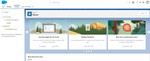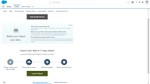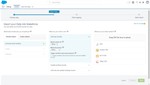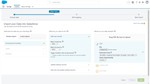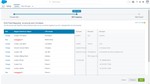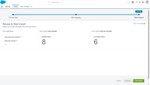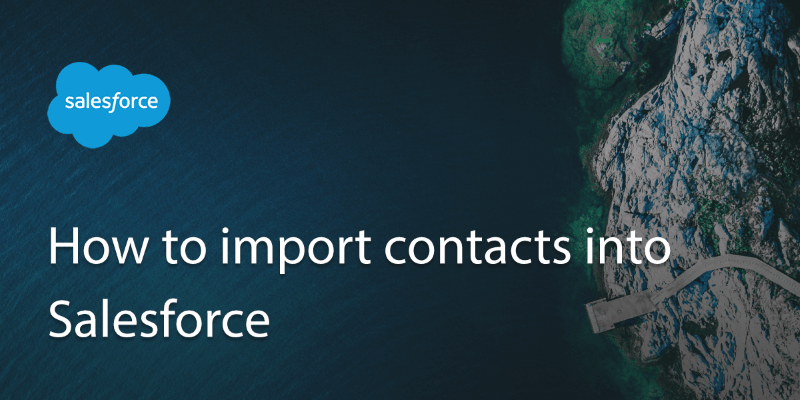
Salesforce is probably the most popular customer relations management (CRM) software available and is an excellent tool for keeping track of your client records. Keeping your contacts in order on Salesforce can mean a much more streamlined sales and marketing process.
To import from a spreadsheet you’ll need to save the file as a .csv.
1. Go to the “Setup” tab.
2. Then in the “Quick Find” box type “Import”.
3. Then select “Data Import Wizard” scroll down and select “Launch Wizard!”
4. Select ‘Add New Records” and go to the drop down box where it says “Match Contacts By” and select the most relevant option (“Name” or “Email”) from the dropdown menu, “Name” is usually the easiest way to match contacts.
In the second dropdown “Match Account by” select either “Name & Site”.
5. Next go to the “Where is your data located” box and choose “CSV” then choose “Upload” and pick the excel file you would like to upload and select “Import” in the dialogue box.
6. This will then take you the “Edit Field Mapping: Account and Contacts” and match the relevant fields from your excel document to the Salesforce fields that are preexisting. TIP: You can also add new fields here, however, all fields must be mapped in this step.
7. Once all fields have been mapped, select “Start Import” and click “OK”. TIP: This step might take a while, 5 – 10 minutes but it runs in the background.
8. If the import has been successful Salesforce will send you an email to show you a summary of the import made.
TIP: If there are any imports that failed to be imported, this will also be shown in the email.
When finished head to the ‘contacts’ tab to check everything is correct.
Bonus Tip: Another easy way to transfer data into Salesforce is by scanning your business cards directly into Salesforce. This is easily done with a tool like Covve Scan. You just scan your business cards using the business card scanner app and tap “Send to Salesforce”- and that’s it! Download Covve Scan now and save yourself valuable time and effort!
Updated 17 November 2020
Updated on 17 Nov 2020.
Related Posts: