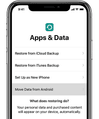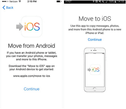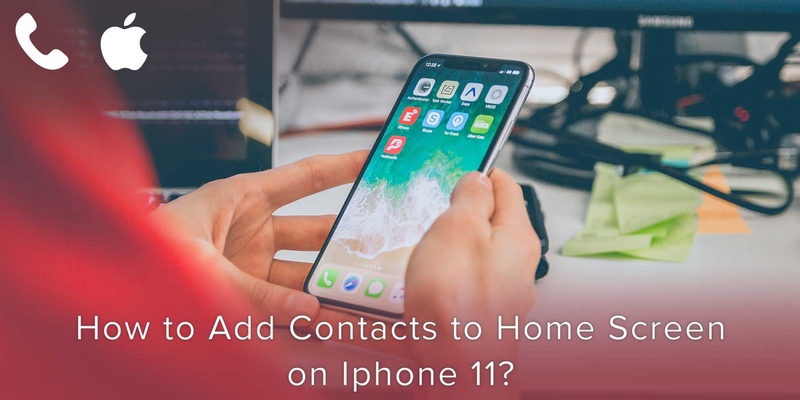
If you’ve been a Samsung Galaxy phone user up until now and have decided to switch to Apple’s iPhone 11, do not worry, we have you covered.
If the thought of losing all your contacts has been troubling you, this guide will help you eliminate all those worries.
In this guide, we will help you to transfer your contacts from your Galaxy device to your new iPhone 11 so that you do not have to go through the trouble of setting the new contact list yourself.
However, this guide works only when setting up a new iPhone.
Here’s a step-by-step guide for you:
Step 1: Select Move Data from Android
First, you want to switch on your new iPhone and begin the initial startup process.
Now, select Move Data from Android under the section Apps & Data in the setup process.
Step 2: Download “Move to iOS” app
Now, while performing the first step, download the app called Move to iOS on your Galaxy phone and just tap on Continue on both the phones to begin the process.
Ensure that both the devices are connected to the same network/wifi though.
The process should look something like this:
Step 3: Insert OTP
At this point, you should receive an OTP (One-time-Password) on your iPhone, which you must type on your Samsung device to allow sync between the 2 devices.
Final step: Transfer your contacts
Once you have granted permission to both the devices to be connected and in sync, you can choose the type of data you want to transfer from your Galaxy phone to your iPhone, in this case your Contacts.
And within a short while, you will be notified when the process has been completed.
As you have realized by now, transferring data from one phone to another might sound difficult but is actually a fairly easy process.
However, this is the case now, thanks to the constant digital innovations happening in today’s digital age.
If you would like to discover the numerous ways in which we at Covve make other, rather complicated process on your phone, simple and easy to execute, discover Covve’s features here or download the app NOW!
Updated on 27 Jul 2020.
Related Posts: