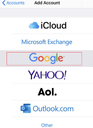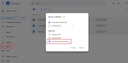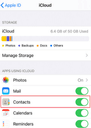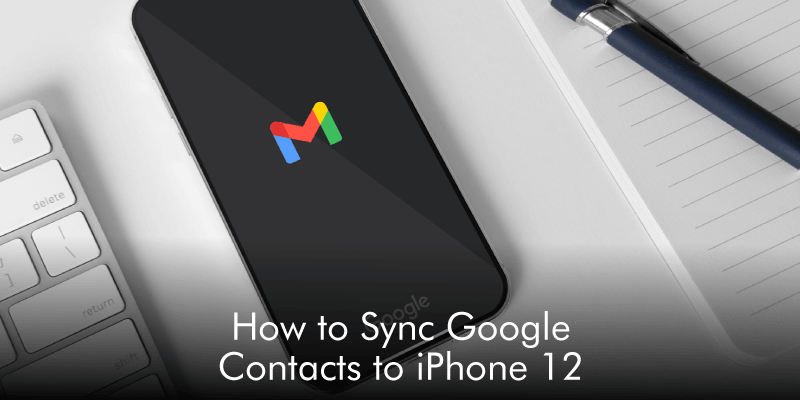
Apple released the iPhone 12 at the height of the Covid-19 pandemic, but the pandemic couldn’t stop people from getting to the Apple store to purchase the sleek phone. You could be among these people who have upgraded to iPhone 12 or switched from Android to iPhone 12, and you want to sync your Google business contacts to it.
The beauty of Google Contacts is that you can access it from any device. Well, there are two ways in which you can sync Google Contacts to iPhone 12. You can either sync contacts via a Gmail account or Import contacts from iCloud. Let us look at the two methods.
Method 1: How to sync Google Contacts to iPhone via Gmail
Step 1. First, you need to set up your Google account on your iPhone. On your iPhone, tap the “Settings” app.
Step 2. Next, tap on “Account & Settings” followed by the “Contacts” button and select “Add account.”
Step 3. Tap on “Google” and log in to your Gmail account. Save the changes and move to the next step.
Step 4. After that, tap on “Contacts” to enable it. Lastly, tap on “Save,” and your Google contacts will be synced to your iPhone 12.
Method Way 2: Import Google Contacts to iPhone via iCloud
For the second method, you will export Google contacts and then import them via iCloud
Export Google Contacts
Step 1. Go to Google Contacts on your browser and sign in using the Gmail that has the contacts you want to export.
Step 2. Next, move to the left panel, click on “Export,” and select the contacts you want to export. After selecting contacts, right-click, and choose “Export.”
Step 3. Under Export as, click on “vCard (for iOS Contacts)” and click “Export.”
Import Google Contacts via iCloud
Step 4. Now, sign in to iCloud. Under the iCloud contacts, click on the settings button and tap the “Import vCard.”
Step 5. Next, tap on “Settings” on your iPhone and choose “iCloud” in the “Account & Settings” option.
Step 6. Tap on “Contacts” to enable it. After that, click on “Merge” contacts from the pop that appears, and you will successfully sync Google Contacts to iPhone 12.
Bottom Line
With the two methods, we are confident you will sync your Gmail contacts to your new iPhone 12 in no time!
To keep on top of your contacts and always be organized, we suggest using a smart contacts app, like Covve. Covve allows you to manage contacts, add tags and notes, set reminders and so much more, to improve your networking game! Check out Covve.
Updated on 07 Jul 2021.
Related Posts: