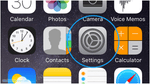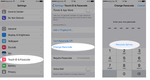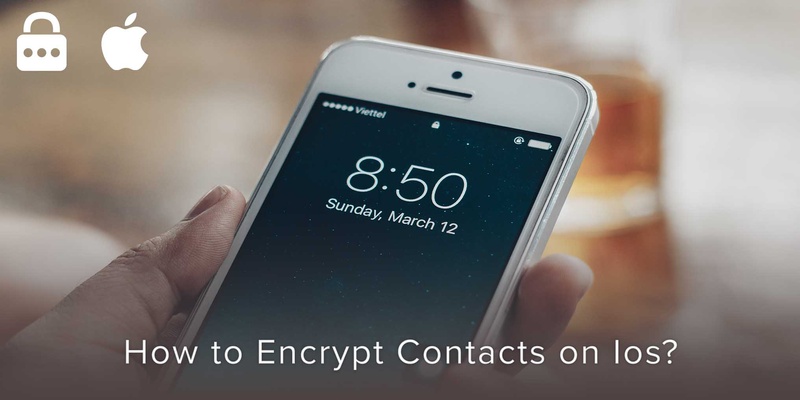
Encrypting a phone today could well be classified as just another must-haves.
Just as you need food, shelter, air, and clean water, having an encrypted phone has become more a necessity than a need or a choice.
And rightly so.
Think about it, with communications becoming more advanced with the rise of innovative technology, your phone isn’t just another means of communicating with your circle of friends and family.
Today, your phone has become a means to communicate with the world, selectively. And with such a large range of communication possible, there is massive data on your phone.
Some of it might be relevant to one group of people, some it irrelevant and some of it even offensive to a particular group of people.
With transparency increasing at an alarming rate, it is essential that you encrypt your iPhone, to protect it from petty thieves or just people after your private data.
For your protection and your iPhone’s alike, we present to you the step-by-step process to encrypt your Phone and contacts:
Encrypting contacts on your iPhone step-by-step:
Step 1:
Go to the Settings option on your iPhone.
It should look something like this:
Step 2:
After clicking on the Settings button, click on the Touch ID and Passcode option.
Final step:
Now, you want to click on the Turn Passcode On option if you haven’t already.
From here on, you should be able to set a password for your iPhone that not only protects your Contacts but also all the other data on your phone.
Remember to set a password that isn’t easy to guess. For example, 157274 instead of 123456.
And your Phone should be well protected.
If you would like to protect your phone even more or manage contacts and your phone even better, click the link to download our App, and we will do it for you.
Click the link below if you would be delighted to avail of services to manage your mobile exceptionally well.
Written on 11 May 2020.
Related Posts: