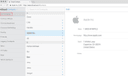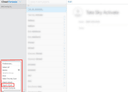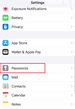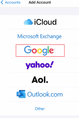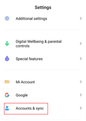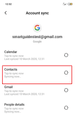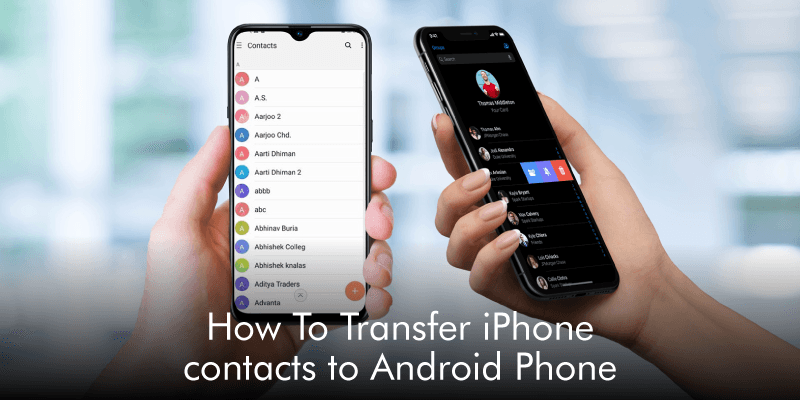
Transferring contacts between iPhone and Android phone might sound complicated if you do not know how to do it. You have just acquired a new Android phone, and you wish to transfer your data to it. Most importantly, your business contacts. There are different methods you can use to transfer iPhone contacts to an Android phone. You can use iCloud, Gmail, iTunes, or data transfer tools. Let us dive into some of these methods.
Method 1. Transfer contacts using iCloud
Step 1. First, ensure you backup your contacts in iCloud on your iPhone.
Go to iPhone Settings, click Apple ID>iCloud>iCloud Backup, toggle the iCloud Backup, and tap on “OK.”
Step 2. Next, sign in to iCloud.com on Firefox or Safari and log in to the iCloud account using your Apple ID.
Step 3. Click on “Contacts” and choose “All Contacts” to select contacts to transfer to your Android phone.
Step 4. After that, click on the “Settings” button and click on “Export vCard.” iCloud will save your contacts in a VCF file.
Step 5. From there, you need to connect your Android phone to the computer and copy the VCF file to your Android phone.
Step 6. Once you have the VCF file on your Android phone, you can easily import Contacts from the VCF file. Go to the Contacts app setting and tap on “Manage Settings.”
Next, click on import and choose the .vcf file. Your iPhone contacts will now appear on your Android phone.
Method 2. Sync iPhone Contacts with Google Account
If you don’t have a computer, you can use Google Account to transfer iPhone contacts to Android phone.
Step 1. On your iPhone, go to Settings and tap on the Accounts and Passwords.
Step 2. Tap on “Google” and add your Gmail account. Ensure that you sync the contacts and other iPhone data you wish to transfer to your iPhone and Sync.
Step 3. Next, turn to the new Android phone and head to “Settings.” Click on the “Accounts and Sync” options.
Step 4. After that, tap on “Google” and choose the Gmail account that you want to sync. Choose “Contacts” and any other data that you want and tap “Sync”.
Well done! You have now transferred your iPhone contacts to your Android phone.
Bottom Line
Now that you have transferred your iPhone contacts on your new Android phone, it is time to manage the contacts and follow up on your prospects! Covve the smart address book is what you need. Covve allows you to add and edit contacts, label them, and add personalized notes to each contact so you don’t miss out on any details. This personal CRM app will also ensure that you don’t forget to follow up on your prospects, by sending you automatic reminders.
Updated on 17 May 2021.
Related Posts: