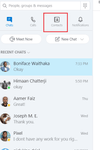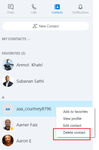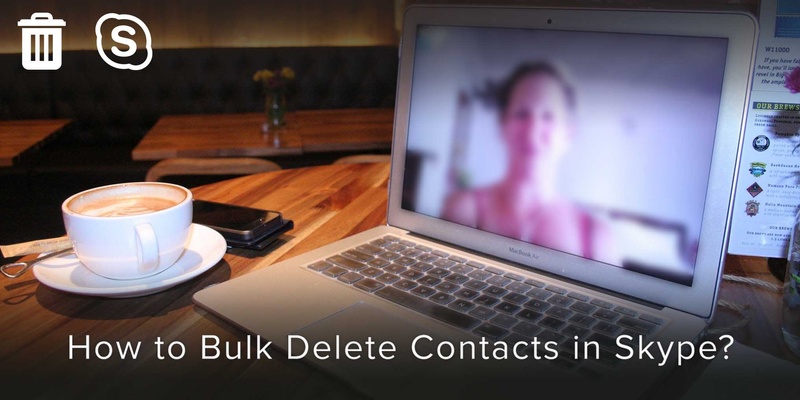
Skype allows you to delete contacts individually only.
If you decide to delete contacts from Skype, you should not be able to find them in your Skype account anywhere.
And you can do so relatively easily, without much effort on your part.
If you wish to delete multiple contacts from your Skype contact list, you will have to do so by deleting contacts one by one, as there isn’t any feature that allows you to delete contacts in bulk.
Without further ado, here are the steps you can follow to delete contacts in bulk or individually from your Skype account:
Step 1:
First, log in to your Skype account and then navigate to open Contacts.
Step 2:
Now, having access to your list of contacts, carefully identify the contacts you wish to delete and right-click on them, one by one.
Step 3:
After having selected the contact by right-clicking on it, select the option to Delete contact.
Step 4:
Finally, select the option to Delete contact.
Once done, your selected contact will be permanently deleted.
Proceed further to delete chosen contacts by following the same steps laid out, for individual contacts, one after the other.
Following the simple steps laid out in this article should help you to delete contacts from your skype and make your contact list more synchronized and full of contacts that you desire to keep.
As you probably realize by now, features like these help you in managing your mobile device and contacts much more effectively. And keeping the same ease of accessing and managing contacts and your mobile device alike in mind, we created an app to solve this problem for you. This app allows you to better manage your contacts and mobile device, increasing your productivity, and saving you time by making your operations and interactions with your mobile more convenient and hassle-free. Discover the exciting features here or Download the App now!
Updated on 02 Jun 2020.
Related Posts: