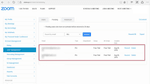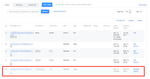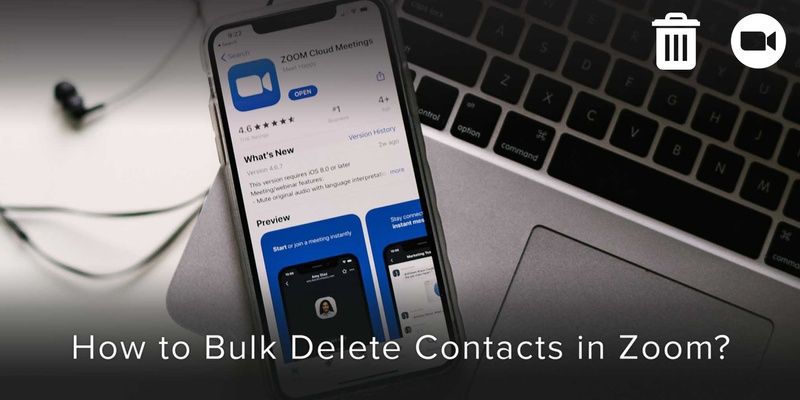
The Zoom app allows you to delete contacts, that are no longer poignant to your contact list, in bulk or individually.
Before you start deleting contacts in Zoom, you must log in to your Zoom account, preferably through your computer instead of your mobile device.
Upon logging in, follow these simple steps to delete a single user or users in bulk:
Step 1: Identify contacts to be deleted
First, navigate to User Management, and then click on the option Users.
At this point, you should be able to see your list of contacts. Search for and identify the users that you want to delete from your list of contacts.
Step 2: Select users
All lists of the icons will appear there.
You can choose to select a single user or users in bulk, whichever you prefer.
Step 3: Delete
Finally, click on the option Delete.
At this point, all the contacts that you have selected will no longer be visible to you on the list.
Following these simple steps can help you delete your contacts on Zoom in bulk or individually, allowing you to work with the application with greater ease and control.
And having realized the importance of working with the same sense of ease and control with your mobile device and contacts, we have designed an app specifically for you.
Covve allows you to manage your contacts on your mobile device effectively, so that you can save time and frustration that usually occur as part of dealing with constant innovations in technologies.
You can discover the exciting features here or download the app right away, so that your interaction with your mobile device becomes seamless and effortless and you get to use your time even more productively.
Updated on 27 Jul 2020.
Related Posts: