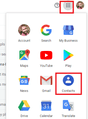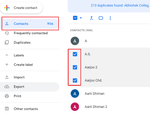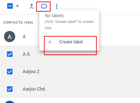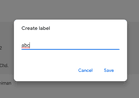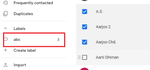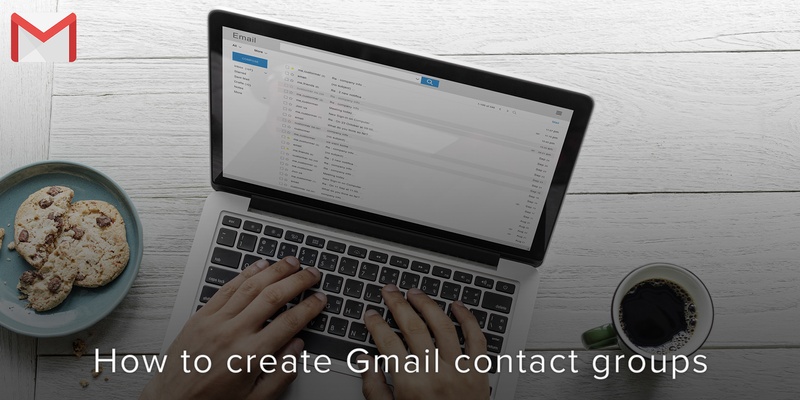
There’s one prominent phenomenon in this social media age: there are groups everywhere we turn. We have groups on Facebook, we have groups on WhatsApp, it’s now for you to learn how to create a group on Gmail.
This saves you from the tedious process of picking out email addresses one after the other. You could create a group for any team you are part of, or people with whom you share common interests.
A Gmail contact group would be suitable for study groups or sending out personalized newsletters. If you have an event coming up and you plan on sending out invitations, a contact group will help you ensure that you don’t forget anyone.
Creating a group email in Gmail
First, log into your Gmail and open your Google Contacts
Your list of contacts will be displayed. Tick the checkmarks beside the contacts you want to add to that group.
Select the group icon at the top. A dropdown will appear.
The dropdown will display the names of existing groups and the option to create a new one with the just selected contacts. Click on Create Label if you want to create a new group.
Input the name of the new group.
Click on OK and save the new group. To locate the new group, go to the left hand side of the screen and select “My Contacts”.
If you check your contacts list, you’ll see labels with their group names attached to them.
We are obsessed with everything about contacts so feel free to reach out to us on info@covve.com. Our obsession led to Covve, the simplest, smartest contacts app, check it out!
Written on 31 Jan 2020.
Related Posts: