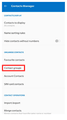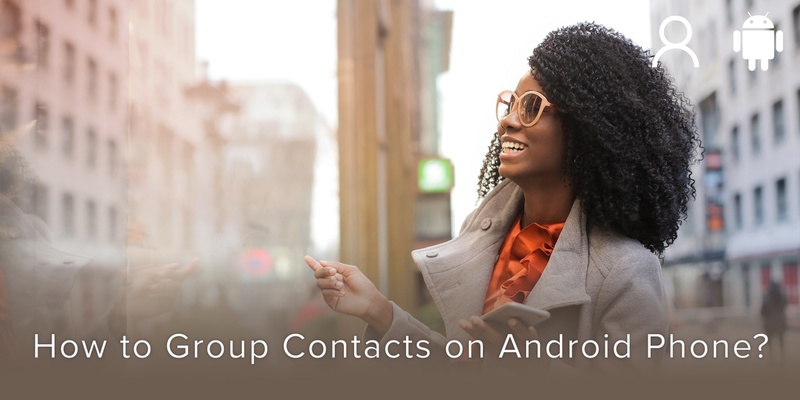
Did you know it is possible to create groups of your phone contacts on an Android phone? In this case we are demonstrating the steps for a One Plus device.
Creating groups is beneficial as it saves you time when you want to send the same message to many people at the same time. It also helps you to organize your crowded contact list by grouping related contacts like family members, friends, colleagues, classmates, emergency contacts, etc.
Here are the steps you need to follow to create a group on your Android device!
Create a group
- Open the Contacts app on your Android phone.
- At the top Right > tap settings > Contacts Manager> Contact Groups (refer to image 1).
- The Contacts groups are divided as per Phone and Google Mail Account, which is already synced to your Android phone.
- To add one contact to a specific group, tap on the group > Add Contact (as shown in image 3).
- To add multiple contacts to a label: Tap Add contact > touch and hold a contact > select the other contacts > tap Add
The default email address of the contact is added in case a contact has multiple email addresses.
Remove contacts from a group
- Open the Contacts app on your Android phone.
- At the top Right > tap settings > Contacts Manager >Contacts groups.
- Tap on the contact group from where you want to remove the contact (Example- Classmates Group).
- Long press the contact you want to remove > at the top Right > tap on the delete icon ( as shown in image 4).
To delete the entire contact group, select the contact group you want to delete > at the top Right > tap on Delete (as shown in image 5).
Using Android Contact Groups
To send a message to a group on your phone follow these steps:
- You can select the contact group within the messaging app by scrolling through a list of contacts and groups.
- Once you select the group, you will be able to draft a text message to the contacts added to the group.
Once you start the conversation, you can easily send more messages to the group without selecting it again.
When all your contacts are organized properly, it will be easy to find the right contact within seconds, saving your valuable time. Now that you are familiar with how to create groups, make sure to not forget to create groups next time you have to send the same message to multiple contacts.
Bonus Tip for organized contacts: If you want to better manage and organize your contacts on your iPhone download Covve, the simplest address book app.
Updated on 04 Apr 2024.
Related Posts: