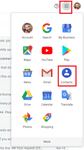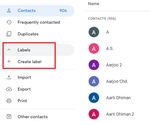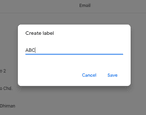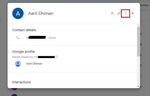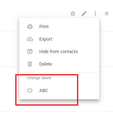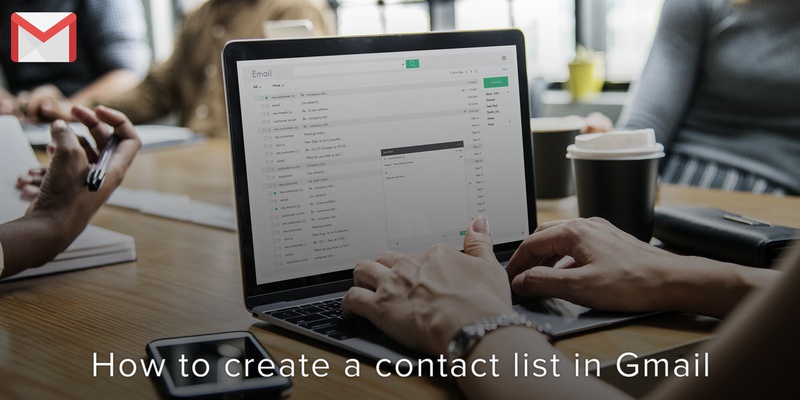
As far as email clients go, Gmail seems to be one of the most used and most preferred. If you are an avid email sender, you will often find yourself needing to send multiple people an email at once. Sending multiple people and email is a tedious process, but lucky for us, there are tools that make it a whole lot easier– Gmail Labels.
Even though Gmail is a free service, it proves to be an excellent tool for communication. A lot of its features happen to be hidden from plain sight, resulting in the majority of them going unused.
Creating a contact list in Gmail
- Step 1: Log into your Gmail account and click the drop-down on the top left side labeled “Gmail”.
- Step 2: From the options shown, select “Contacts”. This will open a new window. On the right hand side, your entire contact list will be displayed and on the left hand side, you’ll see a bunch of options.
- Step 3: Select the drop down titled “Labels”.
- Step 4: Select “Create label”. This will bring up a small input box.
- Step 5: Enter the name of your new list.
- Step 6: Click on “OK”.
Add contacts to Gmail Labels (Gmail contact list)
To add members to this list, add the label to their contact directly.
You do this by clicking on the chosen contact, and then clicking on the “Manage labels” icon. A drop down list of different labels will be displayed. Pick the appropriate label. You will receive a message on the screen saying that the contact has been added.
We are obsessed with everything about contacts. Our obsession led to Covve, the simplest, smartest contacts app, check it out!
Written on 31 Jan 2020.
Related Posts: