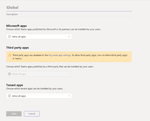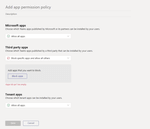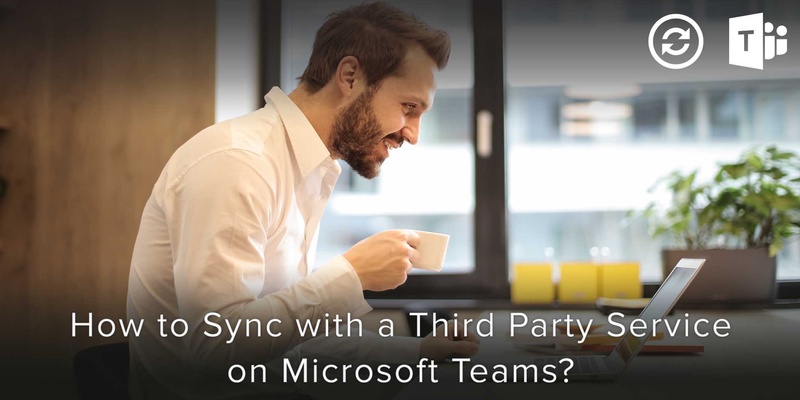
In Microsoft teams, you have the power to enable synchronization with third part services or third party apps.
If you do so, the entire team/organization should be able to use currently installed third party services or install new ones and begin using them.
Here is the step-by-step procedure that you can follow to sync third-party services on Microsoft teams:
Step 1:
First, navigate to the Manage Apps page and then select Org-wide App settings.
Step 2
Now, look for Third party apps.
Under third-party apps, there are various settings and options that you could turn on and off to customize the use of or grant permission to install third party services amongst all the members of your team. For example, toggling the Allow third-party apps in teams on allows users to install and use third-party services or apps in sync with Microsoft Teams, while turning the same option off disables users to use or install third-party services. Also, upon turning the Allow third-party apps in teams option on, you will have the option to either enable or disable the option to Allow any new third-party apps published to the store by default. Enabling the above option will automatically install any third-party apps published to the Teams app store to Teams, that will allow members of the team to use them. Following the above steps will enable you to sync Microsoft Teams with a third party service/app without much effort on your part.
As it turns out, managing devices and operations become much easier through the use of applications that solve any gap previously unsolved. Similarly, in order to fill the need to better manage contacts and mobile devices, we have designed an app for you than should make managing and operating devices and contacts much easier, making life much more convenient and hassle free for you.
Discover the exciting features or Download the app right away!
Written on 28 Apr 2020.
Related Posts: