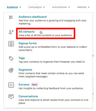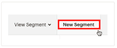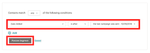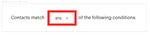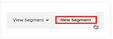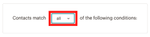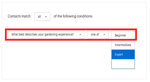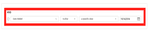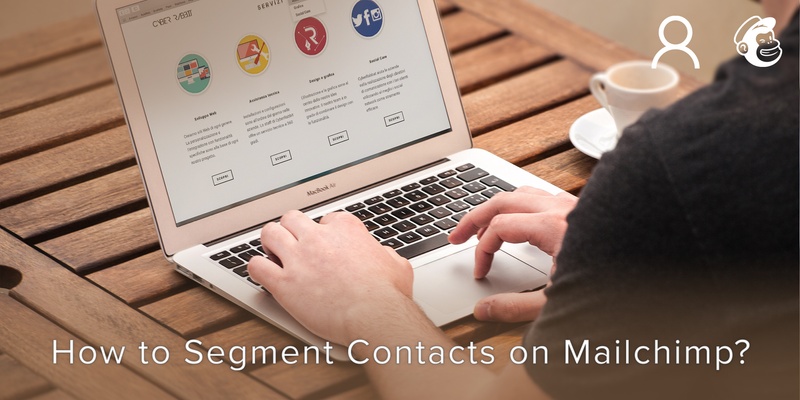
Are you someone who just started working on your new venture? Or someone who wants to connect with your audience and try different ways to gain insights about your customers? The answer to all your questions is Mailchimp.
Mailchimp is a marketing platform, which supports the dreams of a million entrepreneurs who want to grow big in their business and attain their goals faster.
Using Mailchimp you can promote your business across various channels like email, social media, shopping landing pages, etc. all from one platform. This platform helps you to reach your goals faster by gathering audience data, valuable insights, and marketing channel integration in one single platform.
Why should you use Mailchimp?
Knowing your audience helps you to become smarter with your marketing. When you have the audience data and insights in one place, you can create customized content and make your business their favorite.
Some of the audience tools provided by Mailchimp are:
- Marketing CRM
- Audience Dashboard
- Tags
- Segmentation
- Address Finder
- Personalization
- Predicted demographics
Segmentation is a very important aspect of marketing strategy, as it helps you to filter and reach your curated target audience. Using the segmentation tool of Mailchimp you can send the right message to the right set of audiences without spamming them with unwanted messages.
How to create a simple and complex segment of contacts on Mailchimp
After creating an account on Mailchimp, you can create a segment from a contact table available in your account.
Create a simple segment
In the example below, we will create a simple one condition segment of contacts who are being added to the audience list after the last campaign message was sent to your audience.
- Start by clicking on the Audience drop-down list and choose All contacts (as shown in Image 1).
- In case, you have more than one audience and to choose among the audience list, click the Current Audience drop-down.
- Click New Segment (as shown in Image 2)
- You can set the condition in the drop-down menu as per the requirement. As per the example, Set the drop-down menus to Date Added > is after > the last campaign was sent (date) (as shown in Image 3).
- Once the conditions are set, Click on Preview Segment to see the contact list (as shown above in Image 3).
- If there are still changes to be made, click on Edit. If no changes then, click Save as ‘segment’.
- In the Save Segment Pop up box, you can put any name for the segment as per your choice and click Save.
Create a Complex segment
Below we have a complex segment of contacts, who are already members of a specific group and who after a certain date joined the audience list.
The major difference between simple and complex segments is that in the simple segment, you can use only one condition but in a complex segment, you can combine up to five conditions to choose the target audience.
When you combine conditions in the Complex Segment, you should be careful about the Contacts Match drop-down list (as shown in Image 4).
Any will match contacts who fulfill any of the conditions as chosen by you, and is treated as “OR”.
All will match contacts who fulfills all the combination of conditions as chosen by you, and is treated as “AND”.
- Start by clicking on the Audience drop-down list and choose All contacts (as shown in Image 5).
- In case, you have more than one audience and to choose among the audience list, click the Current Audience drop-down.
- Click New Segment (as shown in Image 6)
- As you want the Mailchimp segmentation to fulfill all the conditions, click the Contacts Match drop-down menu and choose all (as shown in Image 7).
- As per the example for the first condition (who are already members of a specific group) set the drop-down menu to group category > one of > group name (as shown in image 8).
In case you want to select more than one group, hold the CTRL tab and click o choose more than one option from the drop-down list.
- Click Add, to add the first condition.
- You can set the condition in the drop-down menu as per the second condition. As per the example, Set the drop-down menus to Date Added > is after > a specific date (as shown in Image 9).
- Once the conditions are set, Click on Preview Segment to see the contact list.
- If there are still changes to be made, click on Edit. If no changes then, click Save as ‘segment’.
- In the Save Segment Pop up box, you can put any name for the segment as per your choice and click Save.
Once you are done segmenting your audience as per specific criteria, the next time you want to send any campaign you will save a lot of time, as you do not have to search manually for every contact. You can easily choose the segment from the list created and send it within a few minutes.
This powerful tool of Mailchimp helps you to filter contacts based on similar audience data, group preferences, purchasing patterns, interests, e-commerce activity, etc.
With this tool, you will reach the right audience from one single platform and will achieve the goals set for your business faster.
To help you manage your contacts better, get automated reminders, and organize personalized weekly call schedules, get Covve, the smartest address book app. To download Covve for free on iOS or Android click here!
Written on 02 Nov 2020.
Related Posts: