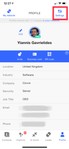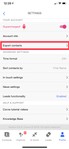Having a stack of business cards in hand can make looking for that one contact very frustrating, especially if you’ve recently been to an event and came back with a stack. For those looking to avoid collecting paper and creating waste, using a digital business card scanner is the way to go and exporting in excel can prove very flexible in managing the data.
An easy and powerful option is to use Covve’s tools.
Covve Scan: AI-powered business card scanner and one button export to Excel
Covve has recently released its AI-powered business card scanning engine on a dedicated iOS and Android app: Business Card Scanner by Covve. It’s an easy, highly accurate way to scan your business cards into your phone and then export them to excel at a click of a button.
1) Download Business Card Scanner by Covve
2) Tap the capture button to scan your business cards
3) Tap the More (…) icon on the top right and tap Export to Excel/CSV
Simple as that!
Covve Ultimate Address Book: Contact and relationship management and unlimited business card scanning for free
In addition, Covve’s sophisticated address book app offers unlimited business cards for free on both iOS and Android and will also continue scanning the web for any additional info on the contact, including picture, social profile links, job changes and even important news affecting your contacts and their companies.
Just follow the steps below:
2) Open the Covve app and in Contacts hit Add/Scan, this will open the camera with a scan field.
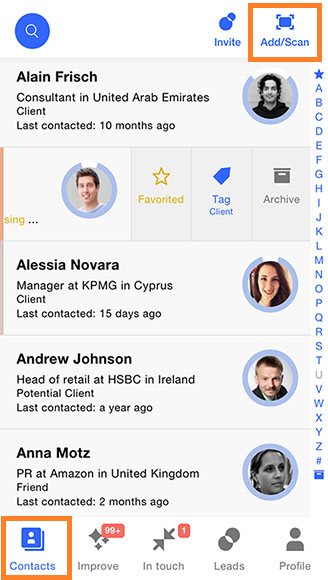
3) Place the business card in front of the camera, click scan and the details will be automatically scanned and filled-in.
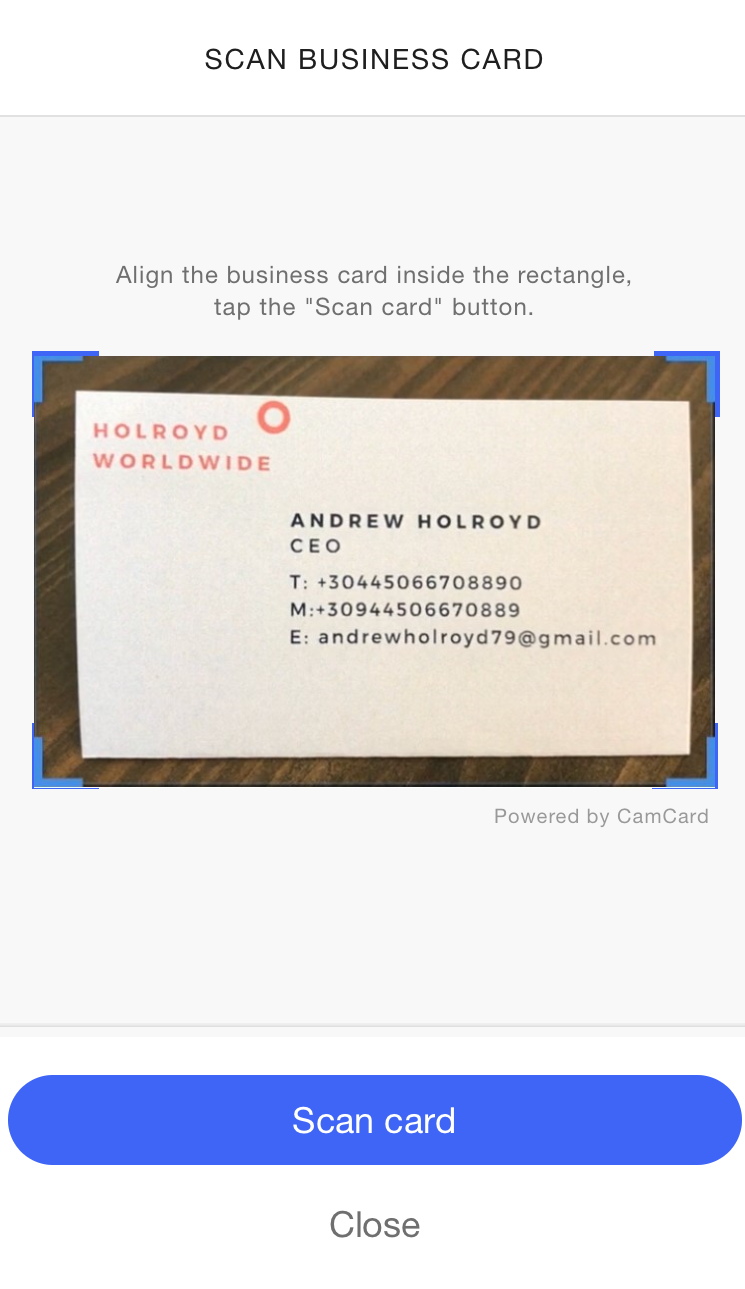
4) The details will be placed into the new contact record and you can edit the fields or add a note with extra details, e.g. about where you met. You can also set automatic reminders on how often you want to be in touch as well as send back your own electronic business card at a click of a button.
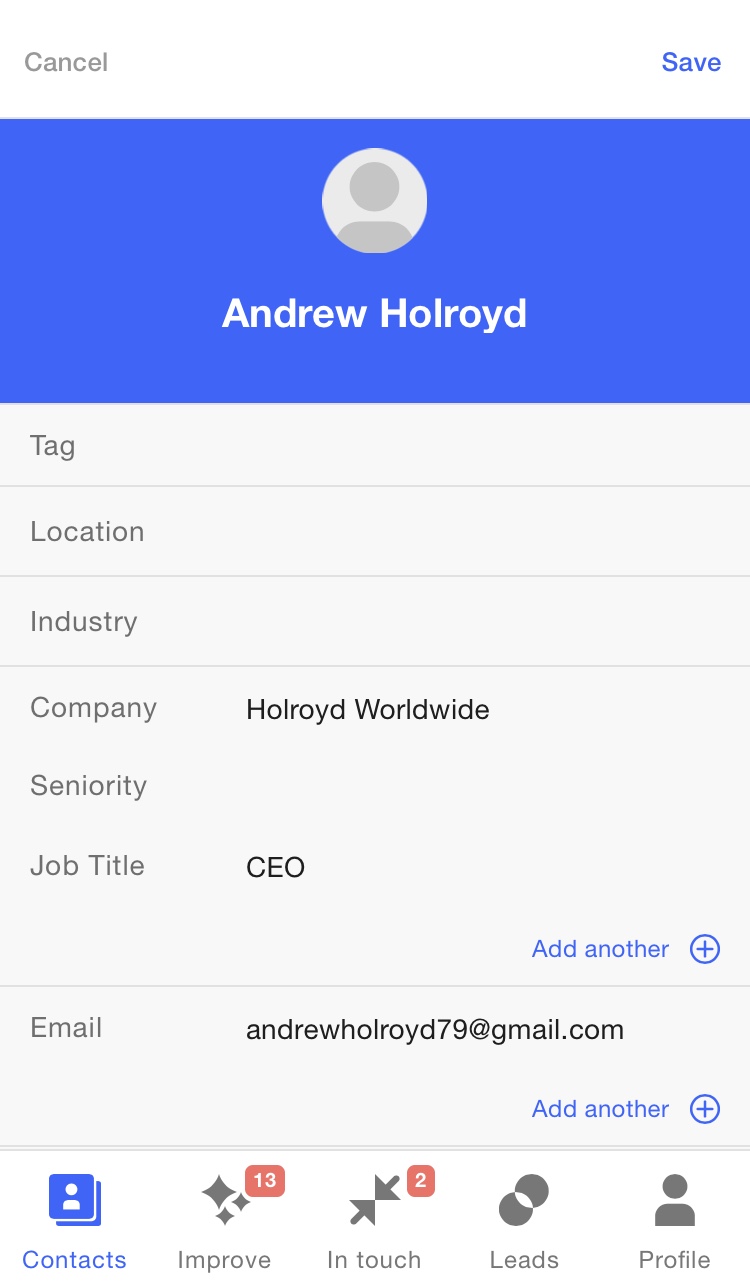
Covve will automatically update you when it finds new public info about your new contact on the web, including their picture and social media links.
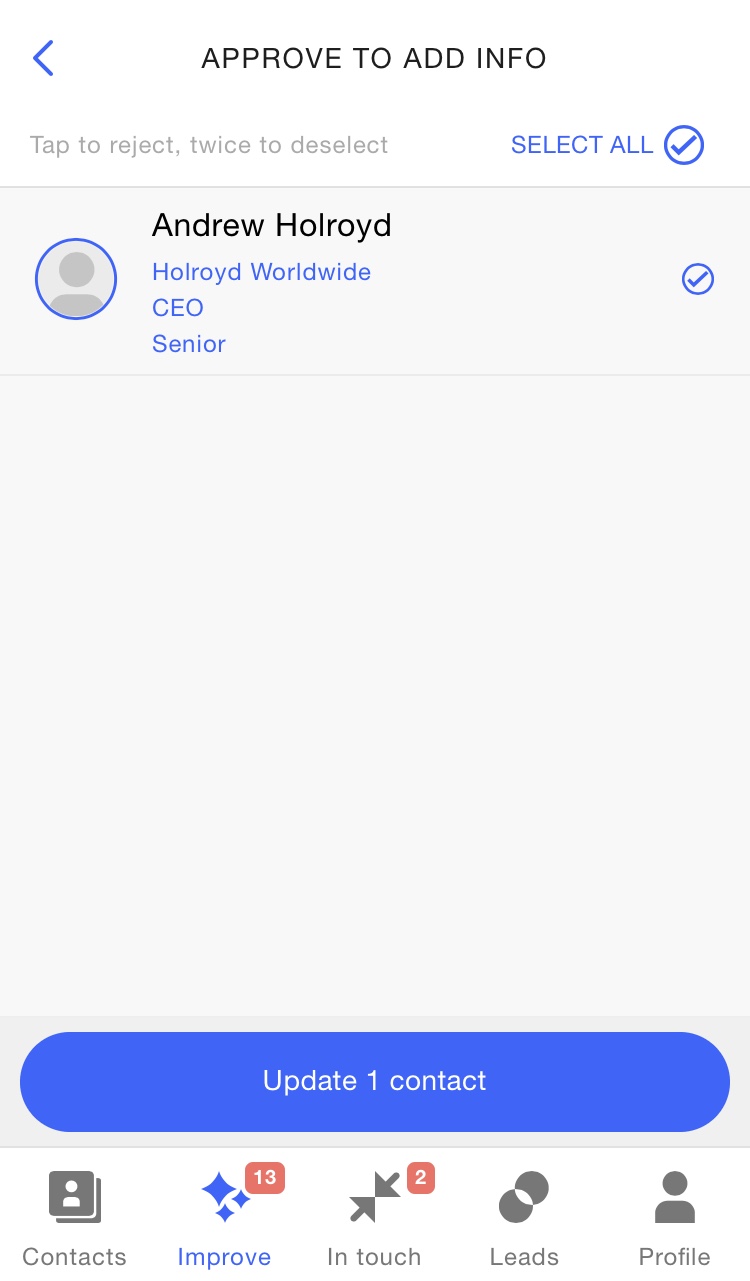
You can then export your address book to excel directly from Covve
Go to Profile>Settings>Export contacts and click Request export.
You will receive an email with your exported file after a few seconds.
You can export from your Gmail or iCloud accounts as well, here is how:
Export Gmail contacts to excel
Export iCloud/iPhone contacts to excel
Once you have your contacts in an excel file, you can easily manage the data, click here on more instructions on how to manage excel and csv contact files.
Article updated 21st of February 2020.
Updated on 07 Dec 2020.
Related Posts: