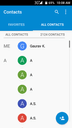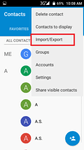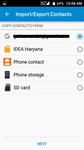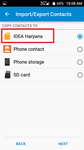These days, it is common for people to change phones regularly. For some, it is about stepping up to the best technology has to offer. For others, it is for the good feeling that comes with purchasing a new device. Regardless of the reason, the problem of having old contacts saved or transferred to a new phone is encountered by all.
Getting your contacts saved to your new device can be a painful and time-consuming process, if you don’t use the appropriate methods.
Explained below, are effective methods of saving contacts to a new phone:
Use a smart address book like Covve
The fastest way is to use a smart contacts app like Covve, which keeps your contacts organized and safe. The best part is that you can download it on multiple devices allowing you to quickly transfer your contacts from your old to your new phone.
- Download Covve here and sign-up.
- Then download it again on your new device and login as an existing user, choosing it as your main device.
- That’s it! Your contacts will be synced with your new device and will also kept organized and safe.
Sync contacts to your Gmail
By having your contacts synced to Gmail on your old phone, you can easily transfer them on to your new phone. To do this, sign in your Gmail account on your new phone and let Gmail and your device sync. This will automatically have all your contacts saved on your new device.
To know more about this process you can read below article:
How to Backup & Restore Gmail Contacts
How to Add Google Contacts to Android Phone
Export contacts to SIM Card
To export contacts to a SIM card, follow the steps below:
Go to the “Contacts” option and press the “Menu” button. Then select “Import/Export”.
Select the option from where you want to copy the Contacts like Phone Storage, Google Account etc. Then click Next.
Now select where you want to copy these contacts or exports. And click Next.
After that, tap on “Export” and a warning screen will appear. Which will ask you if you really want to copy all your contacts on your SIM card or not.
Choose “Ok/Yes” and all your contacts will be exported to your SIM card.
After doing the above, switch off your old phone, remove your SIM card and insert it into your new phone.
Follow the same steps explained above to find the option to import your contacts from the SIM card to your new phone. Tap on “Import Contacts to Phone” and all your contacts will be saved on your new device.
Written on 15 Jul 2019.
Related Posts: