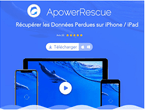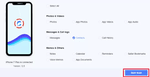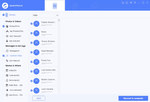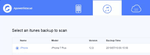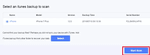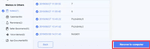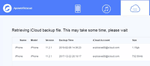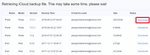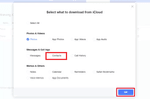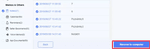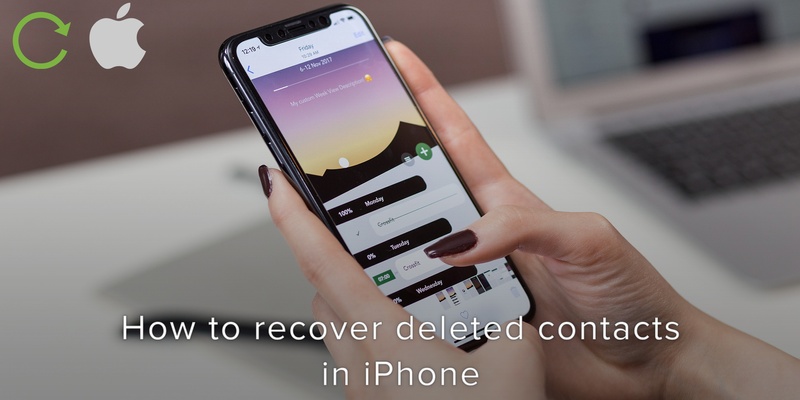
One of the most commonly asked questions by iPhone users is if they can recover their deleted contacts. Accidentally deleting phone numbers can be a huge nightmare. It could happen when you format your device, lose your backup, or click on a wrong button. Whatever the cause, bringing back lost contacts can be a real challenge.
However, all hope isn’t lost. If you have recently erased phone numbers, email addresses or other contact information on your phone, stay calm as there are a number of ways available to you for retrieving them back.
Retrieve contacts by making use of a trusted iOS Data Recovery tool
For this solution, one software that really stands out is ApowerRescue. It is an effective and efficient resource when it comes to saving important data. Here’s how you can use it:
First, download the software’s latest version on your computer.
Next, choose one from the 3 different recovery methods below.
- Recover Your Contacts Directly from iOS Device
Connect the device to your computer via a USB cable.
Select “Contacts” and click on the “Start Scan” icon.
It will show you a list of “Contacts”. Check for the contacts you’d like to restore.
Select “Recover” to retrieve all your erased contacts from the Device.
Recover the Contacts from Your iTunes Backup File
Select the iTunes tab located at the top menu.
Next, select a backup file and click on start scan.
It will show you a list of contacts. In the dropdown menu check “Only Show the Deleted”.
Select the contacts you want to recover and click on Recover to Computer.
Hold on for a moment and then retrieve your lost contacts from your iTunes backup.
Recover lost contacts from Your iCloud Backup File
Select the iCloud tab located at the top menu.
Enter your Apple Account details and Sign in.
Download your backup file and scan it with ApowerRescue.
Select “Contacts” from the menu and click Ok and then Start Scan.
Next, select the required contacts from the ones displayed on the left hand side of the window.
Click on the “Recover to computer” button and save your contacts to PC.
Want to take your contacts management to the next level? The Covve App will get you organized and make sure you stay in touch with your network. With smart reminders to get in touch and easy tools to keep notes on each person, you’ll never mess up your CRM game!
Get your very own personal CRM, download Covve today.
Updated on 28 Mar 2022.
Related Posts: