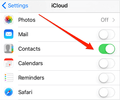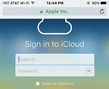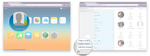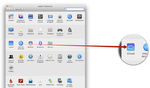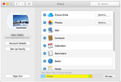Do you own an iPhone alongside a MacBook? Have you always wondered how you can import your contacts from your iPhone into your MacBook?
You are not alone in this quest. Saving contacts from your iPhone on your MacBook is an effective way to get your contacts backed up.
The good news is, there are a number of ways to get your contacts imported from your iPhone into your MacBook.
There’s completely no reason for you to worry, as these methods are not difficult to implement. For help with this, follow the instructions outlined below:
How to Import Contacts from iPhone to Mac via iCloud
Sign in with your Apple ID on your iPhone. Go to Settings > iCloud and enable Contacts on.
Go to iCloud.com on your MacBook and log in to your iCloud account. Click on the “Contacts” icon and then click the gear icon at the bottom left corner.
Select all and then click Export vCard.
After doing the above, all your iPhone contacts will be downloaded to your MacBook as vCard files. This method is easy to implement, but only works if you have an iCloud account. If you don’t have an iCloud account, you will have to create one first.
Import Contacts from iPhone to Mac via Mac Address Book
Sign in with your Apple ID on iPhone, go to Settings > iCloud and enable Contacts on your iPhone.
Set up iCloud and enable your iCloud account on your Mac.
Click on the little apple icon on the top left of your Mac.
Select “System Preferences”, click “iCloud”, and tick on the “Contacts” (Address book)
After doing the above, all your iPhone contacts will be synced with your Mac AddressBook.
You can always use smart contacts app, just like Covve, to keep your contacts organized and safe. The best part is, you can download it on multiple devices – so no need to worry about syncing contacts again! Check it out here.
Written on 11 Nov 2019.
Related Posts: