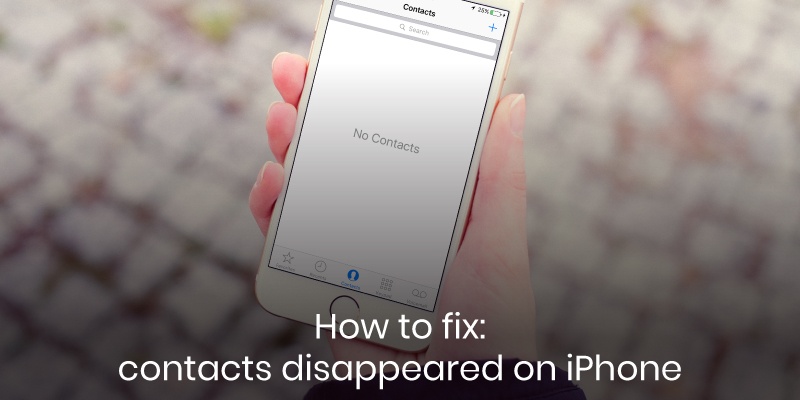
Contacts can disappear from your iPhone for several reasons. Your contacts may disappear after either a software upgrade or downgrade or if you jailbreak your iPhone. Your iPhone’s iOS system might also have trouble synchronizing with your contacts, making them susceptible to being erased. How will you restore that? This article will help you restore your lost contacts to your iPhone.
Resync your iPhone to your iCloud account
Step 1. Go to “Settings” and select “Tap iCloud.”
Step 2. Click on “Find Contacts” and deactivate this option if it is already on.
Step 3. Enable the “Find Contacts” option and wait for a prompt asking you what you would like to do with existing local contacts.
Step 4. Click on “Merge,” and your contacts will be restored.
Reset network settings
Resetting your network settings is an alternative method you can use to fix contacts disappeared on iPhone. Here is a detailed step-by-step guide on how you can reset your network settings.
Step 1. Navigate to “Settings” then click on “General.”
Step 2. Click on the “Reset” option, then select “Reset Network Settings.”
Step 3. Enter your passcode and confirm that you understand that resetting your network settings will delete all your previous configurations.
Step 4. Check your contact list and determine whether your lost contacts have been retrieved.
Restore contacts from iTunes backup
iTunes backs up everything on your iPhone, including contacts. If you have synchronized your iPhone to iTunes, there is a high chance you will be able to get your lost contacts back. PhoneRescure is an application for IOS that enables you to determine whether your contacts have been backed up to iTunes. You can then proceed to download the contacts you wish to restore to your phone. Use these steps provided below to restore contacts from iTunes backup.
Step 1. Download the PhoneRescue application from the Apple Store and run it on your phone.
Step 2. Connect your phone and select the “Recover from Backup” option and click the right arrow to continue.
Step 3. After a list of all your iTunes backups has been displayed, click on the right arrow to reveal a pop-up screen of options of data types available for scanning.
Step 4. Click on “Contacts” and then select the “OK” button. All the contacts in your iTunes backup will then be scanned.
Step 5. Select the contacts you wish to recover and click on the “To Device” option to download the selected contacts.
Bottom Line
Now that you have successfully restored your contacts, we recommend using the Covve application to help you manage your contacts. Covve allows you to edit contact names and personal information such as emails, location, job title and industry. So, if you restored contacts, you can easily organize them with Covve app. You can download Covve for iOS here.
Written on 23 Nov 2021.
Related Posts: