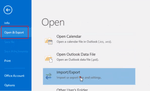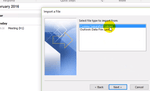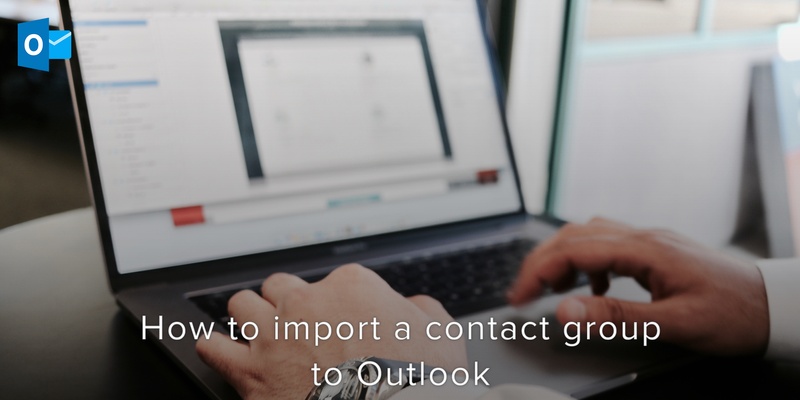
Having a distribution list in Outlook is very important. With it, you can send one message to multiple people all at once. Sometimes, you could have an already existing distribution list that you would like to make use of in Outlook.
You shouldn’t have to start recreating it from scratch. You can just import it. The distribution list that you want to import should come as either an Outlook Data File(ODT) or a Comma Separated Values (CSV) file.
Using the Import Feature
To make use of Outlook’s Import feature, Select the File tab and go to the Open & Export section. There you’ll find the Import and Export wizard.
Click on it to access it.
You’ll be prompted to specify the CSV file you want to import. With the wizard, you have the ability to customize fields and ensure that the names and email addresses you are importing are arranged according to your specifications.
Click on Next and click ok and your Contact Groups are imported to outlook now.
If you want to separate the distribution list, you would have to create a new folder. To do this, locate the “…” symbol on the main Outlook window.
Next, click on the Folder button.
Right click “Contacts”. From the context menu that comes up, click on “New Folder”.
Whenever you are creating a new group in People, this folder will be accessible to you.
We are obsessed with everything about contacts. Our perennial fascination with contacts led to Covve, the simplest, smartest contacts app, check it out!
Written on 08 Apr 2020.
Related Posts: