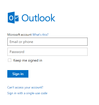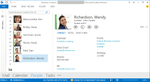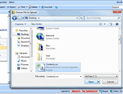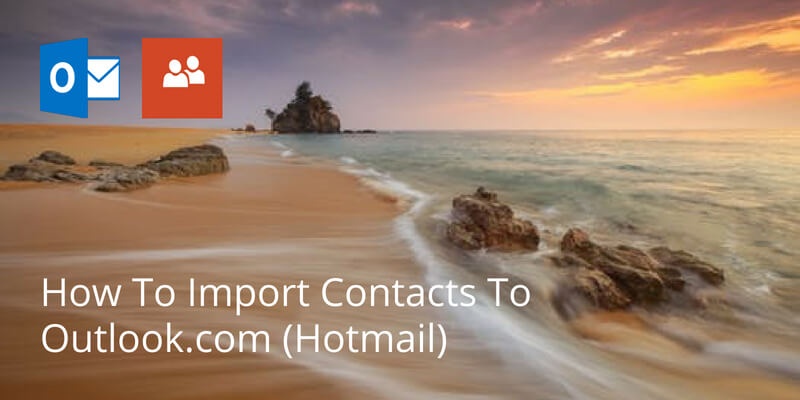
Since its launch in 1996, Hotmail has been one of the most popular email clients. Hotmail is now dead and Outlook.com is the new name. In its new skin, it offers many new features including Skype chat and cloud file sharing, which are very useful if you have your contacts in Outlook.com.
Importing your address book to Outlook.com (former Hotmail) is a relatively simple process; you just need to follow these steps:
Sign into your Outlook//Hotmail account on a desktop/laptop computer.
At the bottom of the side bar, which is by default on the left-hand side – although customisation options mean you can move it), you will see the ‘People’ icon. This is the outline of two people, just below the ‘Upgrade to Premium’ option.
Click on this and it will take you to the ‘People’ screen, here you will see all your contacts.
On the top bar you will see ‘manage’. Click on this.
Select import contacts.
This will then bring up a box which will let you import a contact list via CSV file (comma separated values). Click here for more info on how to manage CSV files.
Locate your CSV file and click ‘OK’. After a few moments your import should be complete.
We are obsessed with everything about contacts so feel free to reach out to us on info@covve.com. Our obsession led to Covve, the simplest, smartest contacts app, check it out!
*this article was updated on March, 20th 2020.
Updated on 24 Mar 2020.
Related Posts: