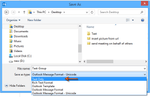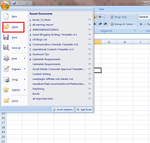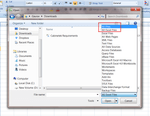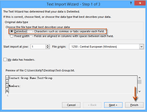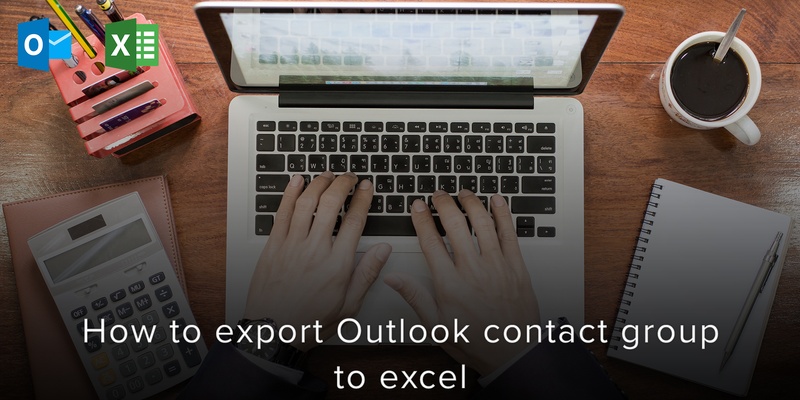
It may be fairly easy to export an entire contact folder from Microsoft Outlook as .csv file or Excel workbook. However, some users might want to export a particular contact group from Outlook. How do you achieve that? In this article, you will learn the steps required to export Outlook contact groups into Excel.
Export Outlook Contact Groups to Excel
To export a particular contact group from Outlook to Excel, follow these steps:
Step 1: Shift to Contact View
Shift to Contact view, click on the contact group you want to export, and then click on File and Save As.
Step 2: Save As
In the Save As dialog box, click on the folder that you want to save this contact group in.
Input a name for the exported contact group inside the File name box.
Click on the Save as type box, and then select the Text Only option from the drop down list.
Click on the Save button.
Step 3 : Create Excel Sheet
Next, create a blank Excel file in Excel, and navigate to File (or Office button)> Open or File > Open > Computer > Browse.
In the dialog box that pops up, click on Open.
Open the folder in which you saved your exported contact group just now.
Select the second box that’s next to the File name box, then select the All Files (or Text Files) option from the drop down list.
Select the text file of your exported contact group, and then click on the Open button.
In the Text Import Wizard dialog box that pops open, check to make sure that the Delimited option is ticked, then click on the Finish button.
Easily export contacts and pictures from iPhone or Android phone
Now, your contact group has been successfully exported to the Worksheet with all the necessary information like group name and members. You can now click on Save and close the workbook.
It is extremely important to keep your contacts organized and to have the right tools to achieve maximum productivity with minimum effort! This is why we created Export contacts by Covve – the easiest way to export your iPhone contacts or Android contacts and pictures at a tap of a button, in excel-compatible format.
Click here to download Export contacts by Covve on your iOS device now!
Click here to download Export contacts by Covve on your Android device now!
Updated 13 October 2021
Updated on 13 Oct 2021.
Related Posts: