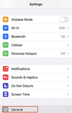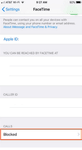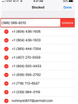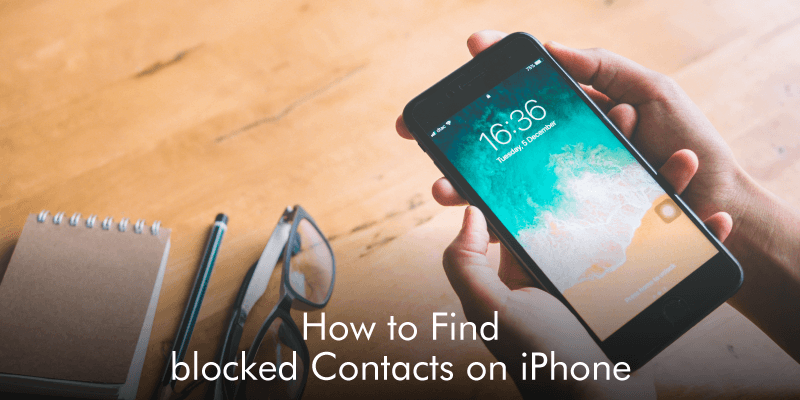
Some calls are bothersome and at times you are obliged to block these contacts on your iPhone. You may block them because you don’t want to talk to them at the moment or your relationship with them has reached a breaking point. Whichever the trigger, people choose to block disturbing contacts. However, the situation may change and you end up needing the very contact you blocked. If you want to get the contact back on your iPhone, then unblocking the contact from your iPhone is the first resort. Well, unblocking contacts from your iPhone is never a brain-cracking task. With a simple and clear guide, you can effortlessly unblock target contacts on your iPhone. This article will give you a guide on how to find blocked contacts on your iPhone seamlessly.
How to Find Blocked Contacts on iPhone
Step 1. To begin with, head to the “General Settings” app on your iPhone device.
Step 2. Ignore the other general settings options and choose the phone icon.
Step 3. When the next screen is displayed, locate and click the “Blocked” option. Here, you should be able to see a list of blocked contacts on your iPhone. You can decide to unblock the contacts or add new contacts to the block list.
Step 4. To unblock the contacts, go to the upper right, then click the “Edit” tab. Subsequently, click the “Remove” icon beside the target contact. A confirmation pop-up appears. Simply tap the “Done” option to unblock the contact finally.
Wrap Up
As you can see above, finding blocked contacts on your iPhone is not a rough ride. Once you have found the target blocked contacts and retrieved them from your list, you can manage your contacts for increased productivity.
For that, you need a dedicated smart address book app like Covve. With this smart contacts app, you can perform an array of contact management tasks with ease, in seconds. Most importantly, Covve helps you stay in touch with people, so you get the most out of your network!
Written on 20 Jul 2021.
Related Posts: