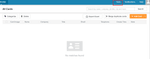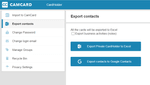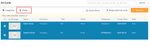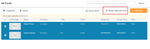CamCard is a business card app that allows you to scan, manage, sync and exchange business cards with ease. Available on Android, iOS and Windows, CamCard ensures that you never lose a contact ever again.
If you wish to export your CamCard contacts to Excel, you can do it with ease. Here’s the step-by-step instructions.
How to export CamCard to Excel
1. Visit the web app of CamCard on your laptop or desktop and sign in to your CamCard account. Click the tools button in the upper right corner.
2. Click “Export Contacts” on the left side and follow the prompts to download the Excel template. Input your card data into the template and make sure that the data format is consistent with the template.
When editing the template, do not delete or modify any of the column names in the first line. The second line is the card information sample for your reference and you can delete this line before exporting the Excel file.
Make sure you do not export more than 2000 contacts at a time as this may slow down the exporting process.
After completing the Excel file, click “export” to export the file. Please be patient and do not interrupt when the data is being exported.
Batch delete or edit contact cards
If you want to delete the multiple cards at one time then just go to your Camcard dashboard and select the cards that you want to delete and then click on Delete button above.
If you wish to delete or edit contact cards before exporting them, you can do so on the CamCard web app. Before exporting cards as an Excel file to create a database, you may use the batch management feature to add tags to some cards or delete some useless cards.
Here’s how it works:
- Go to www.camcard.com and sign in with your CamCard account.
- Click Select all the cards
- Click the merge icon in upper right to merge duplicate cards.
4.Check the boxes before each card to multi-select and manage them.
Conclusion
With CamCard, you have a safe and easy way to capture and store business cards of people you meet at business and social events.
Most of these apps focus on contact management and don’t offer features for building and sustaining relationships or networks.
We have a strong team with deep domain expertise that allows us to create a complex and sophisticated platform through an intuitive app with one sole purpose: staying in touch.
Easily export contacts and pictures from your phone
Did you know that Covve can help you export contacts and pictures from your iPhone or Android phone at a tap of a button? Export contacts by Covve is the easiest way to export your contacts in excel-compatible format.
Click here to download Export contacts by Covve on your iOS device now!
Click here to download Export contacts by Covve on your Android device now!
Updated on 13 Oct 2021.
Related Posts: