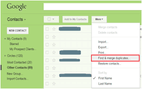There are times when your smartphone creates more than one copy of a single contact. This can happen when you accidentally synchronize all contacts; change the sim or factory reset the mobile device.
Multiple duplicate contacts can cause inconvenience as it clutters your contact list and takes up unnecessary storage space.
To delete each copy of the contacts manually from your smartphone may take up a lot of your time. To save time you can simply follow these steps to delete multiple contacts from your smartphone easily.
Method 1: To delete or merge multiple duplicate contacts from the Phone Contacts
A few Android smartphones such as Samsung, One Plus, etc. have a built-in contacts merge feature, which scans all the contacts in the phone and enables you to delete the contacts with similar details like phone number, email address, and more.
1. Open the Contacts application on your Android phone and tap on the menu button.
2. At the top Right > tap settings > Contacts Manager> Merge contacts (as shown in Image 1)
3. If you want to merge a single duplicate contact suggestion, tap Merge ( as shown in Image 2).
4. If you want to merge all duplicate contact suggestions, tap Quick Merge (as shown in Image 2).
In case you want to select which contacts to merge do the following :
- Open the Contacts application on your Android phone.
- At the top Right > tap settings > Contacts Manager> Merge contacts.
- Choose all the contacts you want to merge.
- At the top right, tap on Quick Merge.
The selected duplicated contacts will be merged successfully.
Method 2: To use Gmail to delete Duplicate Contacts
You can use this method if your phone data is backed up with enabled contact synchronizing in Gmail. This built-in feature of Android lets you synchronize all your contacts with the Gmail account that is logged in from your phone.
- Open your Gmail account and click on GMAIL from the menu on the left. From the drop-down list, click on Contacts and all your contacts will be displayed.
- Click on More which you will find at the top of the screen and from the drop-down list, click on Find & Merge Duplicates (as shown in image 3).
After some time, you will see all the duplicate contacts. You can either uncheck any contact you do not want to merge or you can click on “Merge” and all your contacts will be merged.
As an alternate method, there are also some third-party apps available at the Play store, which let you delete duplicate contacts quickly and easily.
Your contact list probably looks a bit of a mess after years and years of collecting information, and it might be even worse if you have changed your devices- many contacts might have been duplicated or went missing. Using these apps can help you to delete the duplicates and merge other information to current contact information, to make your life much easier.
To make the management of your smartphone and contacts easier, efficient, and more convenient, we have designed the smartest, simplest address book app for you. Covve assists users in removing all the unnecessary information that you deal with, it helps you to manage your contact lists and makes processes and systems easier.
Click here to download Covve today!
Written on 12 Oct 2020.
Related Posts: