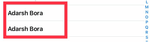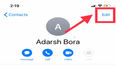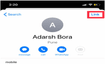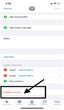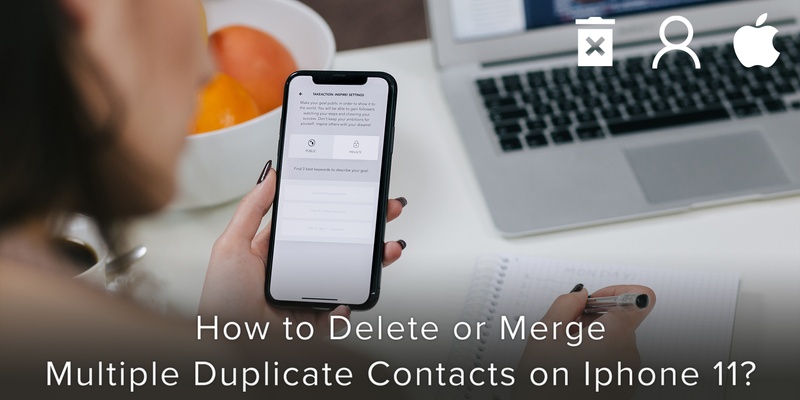
There are various reasons for your iPhone phone book to have multiple duplicates. It could occur as the result of using iCloud, or due to an issue with your address book or email client on your computer.
As times have changed, technology has evolved and there are now new ways to integrate your contact lists, especially when swapping devices and updating information. The use of these features on the newer iOS software versions help you to make scrolling through your contact list a breeze with the iPhone 11.
Here is how you can merge multiple duplicate contacts on iPhone 11
Follow these steps :
Step 1: Open the Contacts app. To do so, tap on the green Phone icon (as shown in image 1 ) on the Home screen.
Step 2: Select “Contacts” (refer to image 2) from the options at the bottom of the screen.
Step 3: Scroll through the list until you find the contact that you want to merge (as shown in image 3), and tap on it.
Step 4: On the page that appears you should see an Edit option (refer to image 4) in the top-right corner. Tap this and you’ll be able to adjust the information linked to this particular contact.
Step 5: Scroll down to the bottom of the page and you’ll see the ‘link contacts..’ (refer to image 5) option.
Step 6: Tap on “link contacts..” and you’ll be taken back to your list of contacts. Next, you need to choose the name that you want to merge with the one you’re editing. Tap on it to open the card, then in the upper-righthand corner tap on the Link option (as shown in image 6), followed by Done.
Now your duplicate contact is merged into one. It’s that simple. If there is more than one contact for the same person then you can keep linking the contacts until they are all merged into one.
Here is how you can delete multiple duplicate contacts on iPhone 11
If you don’t want to link or merge multiple contacts then it’s best to delete such entries.
Step 1: Open the Contacts app. To do so, tap on the green Phone icon (as shown in image 1 ) on the Home screen.
Step 2: Select “Contacts” (refer to image 2) from the options at the bottom of the screen.
Step 3: Scroll through the list or type the name of the contact that you want to delete, and tap on it.
Step 4: On the page that appears you should see an Edit option (refer to image 4) in the top-right corner. Click on it.
Step 5: Scroll down until you find the Delete Contact option (as shown in image 7)
Click on “Delete contact”.
Your contact is now deleted!
By now you would have realized that it is extremely vital to organize, your contacts. Merge duplicate contacts and delete unnecessary contact information.
To make the management of your smartphone and contacts easier, efficient and more convenient, we have designed an application for you. Removing unnecessary contacts is a worry of the past, use Covve, the smartest address book to help you automate all contact related processes and save a ton of time and effort!
Written on 05 Oct 2020.
Related Posts: