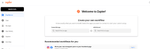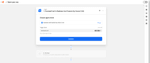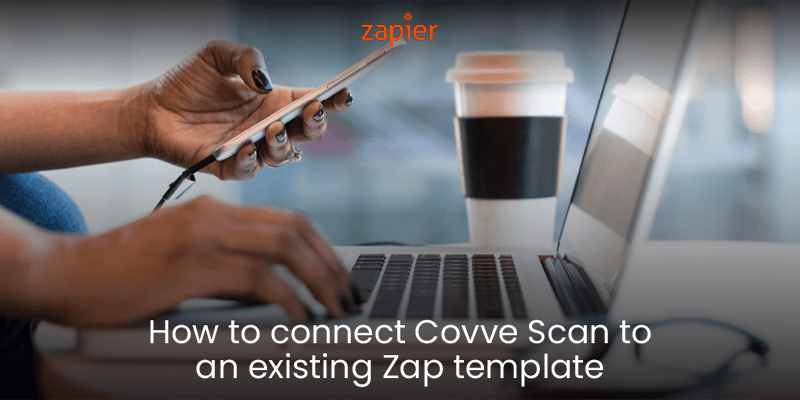
Connect Covve Scan via Zapier, and get your scanned cards directly into any software.
Create automatic workflows from Covve Scan to third-party systems, and improve data entry efficiency. When you scan a business card in Covve Scan, the card details can appear in the connected software, without you having to type a single character!
You can check the link below to see if there is an existing template between Covve Scan and the app you would like to integrate with.
Just go to https://zapier.com/apps/covve-scan/integrations, or to the Zapier dashboard and search for ready templates:
Select a template, and connect your Covve Scan account. At this stage, you will be requested to enter your API key, created within Covve Scan.
Note that if you have already connected Covve Scan to Zapier before, then you will not be asked for the API key at this stage.
Verify that the identifier in the “” is the same with your UserId in Covve Scan (You can find it in Settings -> User Id), and click continue.
If you can’t find an existing template, read more on our blog to learn how you can create a new Zap from scratch.
Updated on 14 Oct 2021.
Related Posts: