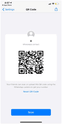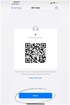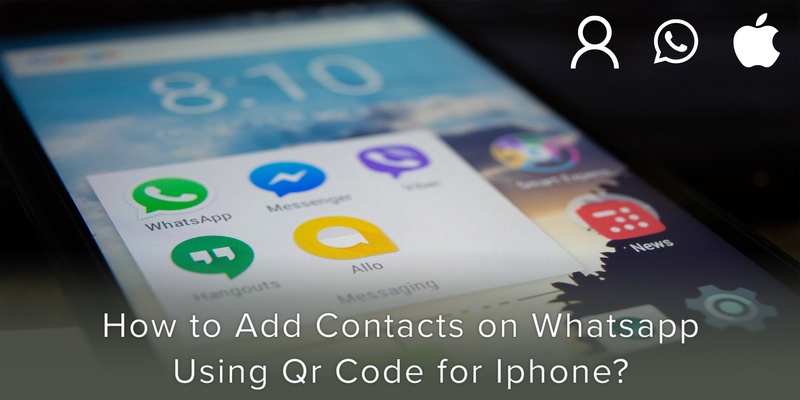
The need for QR code arises as the whole process of adding a contact on WhatsApp is as simple as adding a contact on your device. That is by tapping in the digits, saving the number, searching for the contact on WhatsApp, and finally being able to message them. Simple but time-consuming.
Fortunately, to save time WhatsApp has eased the process by the introduction of QR codes.
WhatsApp’s latest version allows you to add new contacts by scanning their QR codes. This is available on iOS and Android devices. The feature isn’t available on WhatsApp Web.
How to create a QR code on your iPhone
Note: Ensure that you are using the most updated WhatsApp version to create a QR code.
Step 1: Launch WhatsApp on your mobile phone.
Step 2: Tap on the Settings tab at the bottom right corner (as shown in image 1).
Step 3: Then tap on the QR icon next to your name on the top right corner (as shown in image 1).
Step 4: You will be taken to the QR code screen. Here you will find your QR code. If a person is with you, they can scan the code directly, as shown below in image 2.
How to share your Whatsapp QR code with others
After creating the QR code you can either ask the other person to scan it or you can share the QR code with others if they are not physically present.
When sharing your WhatsApp QR code with others, you may either send a screenshot of the QR code or use the existing share feature in WhatsApp.
Step 1: Click on the share icon on the top left corner of your devices (as shown in image 3)
Step 2 – The share option will let you select the app from which you want to send the QR code image to others. You can share via message, airdrop, email, other messaging apps such as Facebook Messenger, Instagram, Zoom, Skype, or even through WhatsApp.
How to add WhatsApp Contacts using QR Code
To add someone on WhatsApp using their QR code, you need to scan their code. For that follow the steps mentioned below:
Step 1 – Open WhatsApp Settings and tap on the QR icon.
Step 2 – tap on the Scan button (as shown in image 4)
Step 3: Point your camera towards the QR code to scan it. Make sure the code fits inside the scanning box.
Step 4: WhatsApp will detect the contact from the code and prompt you to add them to their contacts. Tap on Add to contacts.
Step 5: Add the relevant contact details on the next screen. After saving the changes, the new contact will open in WhatsApp displaying a message that the contact was added through QR.
You can now start messaging the person!
Pro tip: If you want to organise all of your contacts on your smartphone then we recommend using a digital address book that will make your life easier and more efficient! Click the link to find out more about Covve, the smartest and simplest contacts app.
Download Covve today for free to see your productivity skyrocket!
Written on 28 Sep 2020.
Related Posts: