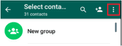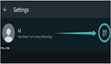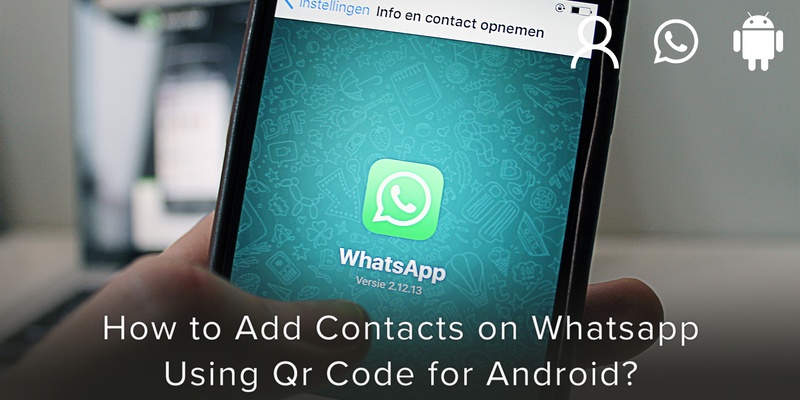
Adding new contacts on WhatsApp is generally time-consuming as there is an entire process of first saving the number on your phone, refreshing your WhatsApp, searching for that contact on WhatsApp, and finally sending them messages.
Here is some good news for all the Android WhatsApp users! The latest version of WhatsApp lets us add contacts by simply scanning their QR Codes.
WhatsApp QR codes help to add contacts by scanning without manually entering the numbers. Once you scan the QR code, WhatsApp gives you the option to save the contact. Once you save the number, the chatbox will open automatically.
How to create Whatsapp QR code for your number
Follow the below steps to generate the QR Code:
1. Open the application WhatsApp on your mobile phone.
2. For Android users, click on the three-dot icon at the top (shown in Image 1) and go to Settings. You can see the QR code next to your name (shown in image 2). Click on the QR Code.
After clicking the QR code, you will see the personalized QR Code on the screen under MY CODE (shown in image 3). You can show the QR code to the person next to you who wants to save the number. The person can do it simply by scanning it.
How to share Whatsapp QR Codes with others
- To share your WhatsApp QR code with others, you can simply take a screenshot of the QR code screen and share it. You can also click on the share icon on the QR Code screen.
- You can share the QR code via email and on various applications like WhatsApp itself, Facebook, Messenger, Telegram, etc.
How to add Whatsapp contacts using QR Code
To add a contact on WhatsApp using QR Code, we need to scan the QR Code (shown in image 4). The steps are as follows:
- Open WhatsApp settings, click on the QR icon next to your name
- Click on the “SCAN CODE” tab to open the scanning screen.
- Direct your camera towards the QR code, the code should fit inside the scanning box highlighted in Green Colour.
- In case you have received the QR Code in the form of an image from others, click on the Gallery icon at the bottom left corner. From the gallery select the QR Code image.
- Once the contact is identified, WhatsApp will prompt to add the contact. Tap on Add to contacts.
- You can fill in the relevant contact details on the next screen, and save the changes. The new contact will open in WhatsApp with a display message that says the contact has been added through QR Code.
Using QR codes helps in saving time and makes it easier for the user to save the phone numbers. WhatsApp QR codes reduce the effort of typing in numbers. They make the process effortless to add contacts.
If you are unable to find the “Scan QR code” option cross check if you are using the most updated WhatsApp version. If not, update the application and you are good to go!
Pro tip: If you want to organise all of your contacts on your smartphone then we recommend using a digital address book that will make your life easier and more efficient! Click the link to find out more about Covve, the smartest and simplest contacts app.
Download Covve today for free to see your productivity skyrocket!
Written on 02 Oct 2020.
Related Posts: