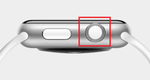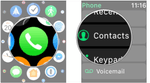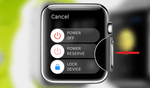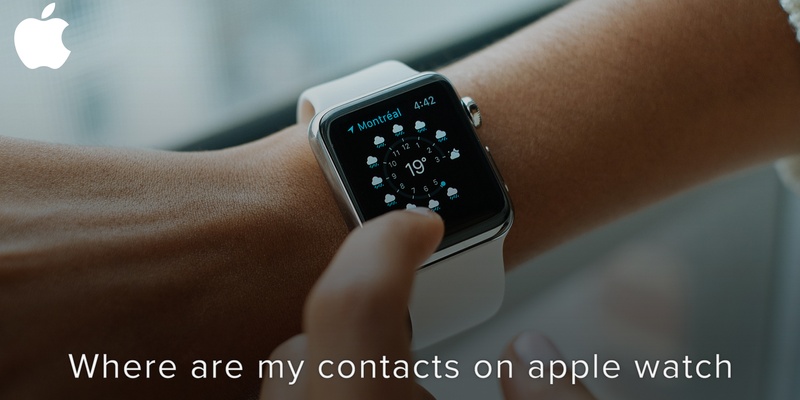
It is very convenient to access and make use of your contacts whenever you need them, which is why having them on your Apple Watch is great. But where are they?
Find my contacts on Apple Watch
Before you can find your contacts on your AppleWatch, you need to make sure that they are on your iPhone, and that your iPhone has been synced with your Apple Watch.
To locate your contacts on your Apple Watch,
- Press the digital crown on the side of the watch
- When the app screen comes up, tap the phone app
- Click on contacts
- Turn the digital crown to scroll through the contacts, until you get to the one you are looking for.
Now, if you didn’t find your contacts there, worry not. Sometimes, the Apple Watch fails to import contacts. Apple has gotten quite a number of complaints about it. If you search online forums for the phrase “Apple Watch not showing contacts”, you’ll see a lot of users who have expressed their unhappiness online, concerning this issue.
Contacts not showing on AppleWatch
There are a couple of simple things you could do to fix this issue:
Reboot both the Watch and your iPhone:
To reboot your AppleWatch, locate the side button next to the digital crown and long press it. When the Power off option comes on, click on it.
After a couple of seconds, long press the button again.
Add country code to phone numbers
Some users have found that adding country codes to the phone numbers on their iPhone tends to fix the problem.
- Open the contact app on your iPhone.
- Select a contact and click edit.
- Tap on the phone number and add the appropriate country code to it.
- Click on done to save.
We are obsessed with everything about contacts! Our obsession led to Covve, the simplest, smartest contacts app on iPhone, check it out!
Written on 10 Dec 2019.
Related Posts: