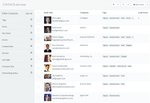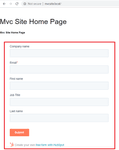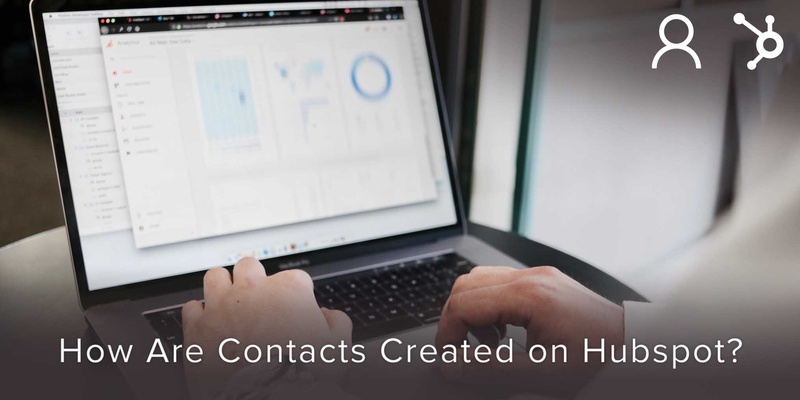
Contacts that you create for your Business on Hubspot serve as an invaluable asset.
These contacts and their information serve as a tool for you to customize your messages and campaigns as per individualistic needs.
It helps you to shift the focus of your business from product or customer-centric to human-centric.
Now increasing the volume of the database on your Hubspot account can not only add more reach to your campaigns but certainly boost the strength of your brand if done right.
And these contacts added on your Hubspot account must be a treasured asset, carefully structures and effectively communicated with.
These contacts are created on your Hubspot account through one of these 3 ways:
1)Imported from other sources
One of the ways contacts are created on Hubspot is if they are imported from other sources.
These sources include other CRM (Customer Relationship Management) Softwares or just your basic spreadsheets.
When imported, these contacts show up on your database just like any other contacts you might have directly received on your Hubspot account.
2) Through a Hubspot form
When a user or a prospect fills in a Hubspot form, their details are automatically stored in your database.
3) Manual creation or through the conversations tool
When chatting with an individual, you can ask for this/her contact information and then manually create a form with their details on later in the account.
After initiating a conversation with prospects, they will be prompted to enter an email that you can follow up with before they opt out of the chat widget.
These are the 3 major ways by which contacts are created on Hubspot.
Systems and softwares like Hubspot focus on contact management but don’t offer features for building relationships or networks. Covve is helping busy people all over the world stay connected. If you are looking to grow your network and strengthen your relationships through a systematic management, it is time to meet Covve App! By documenting and adding notes about calls, texts, or face-to-face meetings, you’ll be able to review and prepare for follow-up calls.
Learn more about the exciting Features or Download the App NOW!
Updated on 02 Jun 2020.
Related Posts: