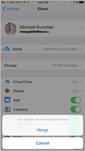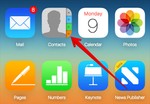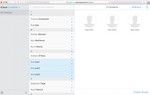iCloud, Apple’s cloud storage software, is a great way to backup all your important documents including your contacts.
Using iCloud is pretty straightforward and you will find it available on all iPhones as standard. What this means is that you can access all of your iPhone contacts on your phone, Mac or PC easily.
To backup your contacts from your iPhone:
1. Go to settings, and tap [Your Name] at the top of the screen. You should see the iCloud icon, select it.
2. Go to ‘contacts’, then switch the slider to on.
You should then see a prompt asking if you’d like to merge contacts with iCloud.
3. Selecting Yes at this point will allow iCloud to access your contacts.
If you already have contacts in iCloud this will import them to your phone, otherwise all contacts on your phone should be backed up to the cloud.
To check, head to iCloud from a computer and login . You can click on this link to login: https://www.icloud.com
Enter your iCloud ID and Password. And once you are in then a screen will appear like this. Click on Contacts.
Here it will show you all the contacts that were in your iPhone. You can check all the contacts have been merged there.
You can automatically add info to your contacts, like their picture, their job description, company and much more using a service like Covve. Covve automatically scans the web, adds contact info and helps you seamlessly stay in touch with your contacts. Check out Covve’s personal CRM.
Learn more about all the amazing Covve features to boost your productivity and click here to download Covve for free on iOS or Android!
Check out our video below to quickly learn how to save all your iPhone contacts into iCloud!
Updated on 04 Apr 2024.
Related Posts: