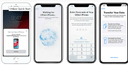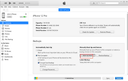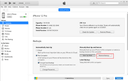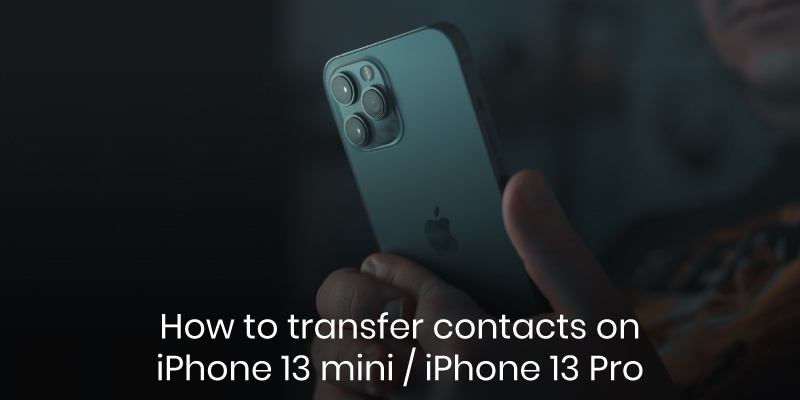
When you get a new iPhone, you do not want to lose the contacts of your friends, family, and other people that make your life complete. Luckily, there are seamless ways to transfer data and contact details from your older iPhone to the new one. We’ll get to some of the quickest and easiest ways you can employ to transfer contacts to your new iPhone:
Using QuickStart
QuickStart can help you transfer everything from your old phone to the new one during the setup process. It is only available when setting up your new iPhone. If you are already done with the setup process, go ahead follow the steps below.
Step 1. Start by turning on your new iPhone and place it next to the old one.
Step 2. A screen will appear on your old phone that will prompt you to use your Apple ID to set up the new iPhone. Confirm that you are using the correct Apple ID and hit “Continue.” If the option does not appear, ensure Bluetooth is on.
Step 3. A swirling pattern will then appear on the new iPhone screen. Use the camera on your old phone to scan it.
Step 4. Enter your old passcode on the new iPhone and go along with the onscreen prompts to complete the setup process. You will set up the Face ID or Touch ID on the new iPhone.
Step 5. When you get to the option of “Transfer Data from (Device),” hit “Continue” to start transferring data from the older iPhone to the new one. You could also tap on Other Options to move apps, data, and other settings from your iCloud backup.
Using iTunes
Step 1. Connect the old iPhone to your computer and launch iTunes.
Step 2. Go to the “Summary” tab, navigate the backup section, and click on “Backup Now.” Wait until the backup process is complete.
Step 3. Next, unplug the old iPhone and plug in the new one.
Step 4. On iTunes, go to the Summary tab, and under Backups, click on “Restore Backup.”
Step 5. From there, wait for iTunes to restore your contacts backup. If prompted to enter your passcode, please do so.
Conclusion
Now you know some simple ways to transfer contacts to your new iPhone. The transferred contacts may be messy, and you would want to sift through them and organize them well. You can use the Covve app that automatically syncs with your phone contacts to manage them. This app makes it easier to delete duplicates, edit existing contacts, share them, and add new contacts. You can also use the tag feature to label your contacts as friends, family, clients, or colleagues so that you stay organized. The Covve for iOS is readily available for download here.
Updated on 10 Dec 2021.
Related Posts: