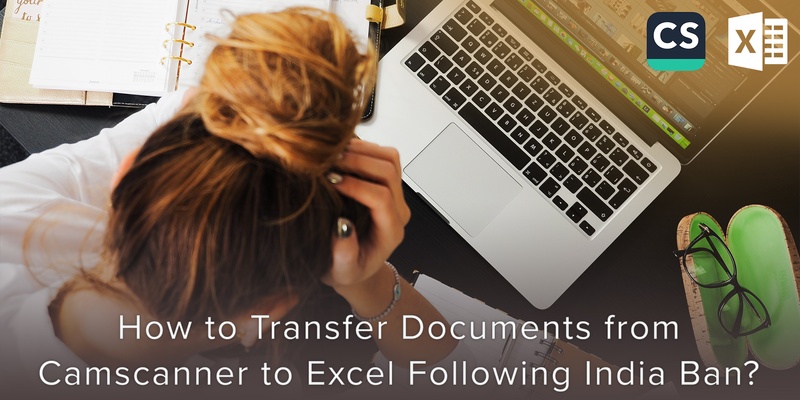
CamScanner was built from the ground up to be used for scanning documents and receipts. It is a Chinese app built to support Android and iOS devices.
It allows users to scan documents by taking a photo with the device camera and shares the photo as either PDF or JPEG. The app is based on a freemium model with an ad-supported free version and a premium version with additional features. CamScanner is available on Google Play store and the App store.
Currently, the Indian Government has banned CamScanner and 58 other Chinese applications. Hence, it is advisable to convert the existing documents into PDF or excel or transfer them to Google drive and delete CamScanner to protect your privacy.
As CamScanner doesn’t give an option to directly convert the document into excel, we will have to convert the PDF version to excel using other software or applications. Covve scan is an application that allows you to scan business cards efficiently and effectively. Adding on, it also allows you to export the document to excel which is not a feature present in CamScanner.
Follow the steps below to transfer documents from CamScanner to PDF
By default PDF files are not generated. You can generate PDF files by following these steps :
- Tap the scanned files to manage the documents located in the main page of CamScanner
- Click on the “PDF” icon present at the bottom of the page to generate a PDF file.
- You will then find the PDF file in the [CamScanner] folder in the internal memory.
- There is also an alternate method where you can go to CamScanner settings – Doc export – tap”Create PDF files” to create PDF for all documents. This will help in converting all the documents into PDF. Moreover, if you have a CamScanner account and synced docs, you can download PDFs directly from www.camscanner.com.
Follow the steps below to transfer documents from PDF to Excel
There are various applications and software that can be used to transfer documents from PDF to Excel. In this case we will be using Adobe Acrobat.
Step 1: Open a PDF file in Acrobat DC
Step 2: In the right pane click on “Export PDF” tool
Step 3: Choose “Spreadsheet” as your export format and then select “Microsoft Excel Workbook.”
Step 4: Click on “Export” if your PDF documents contain a scanned test, Acrobat will run text recognition automatically.
Step 5: Finally, save the converted file by renaming the new excel file and theb clicking on the “Save” button.
That’s it. You’re done!
Click the link to read more on the best CamScanner alternatives and click here to find out more about the Covve Scan the world’s most accurate business card scanning app!
Download Covve Scan for iOS or Android now and test it for yourself!
Updated on 24 Sep 2020.
Related Posts: