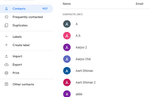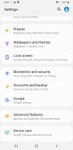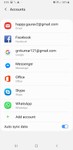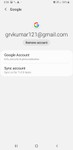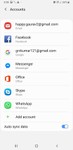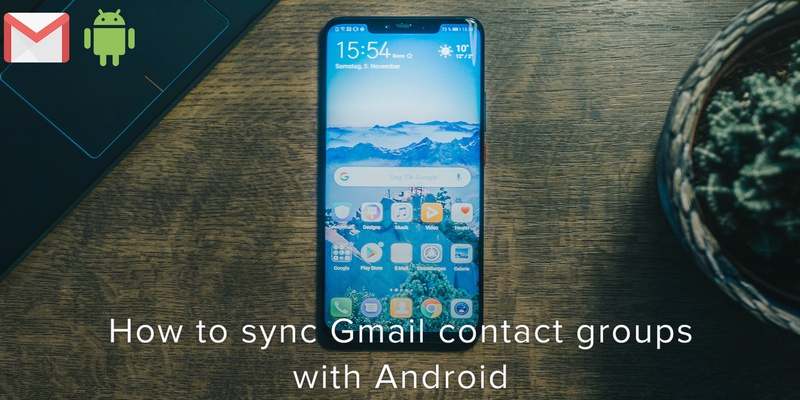
Did you recently switch to a new Android phone and forget to save your contacts on your SD card? Would you like to keep the contact groups on the Android device in synchronization with your Google account?
Are you tired of exporting/importing your Android contacts and would prefer a perfect solution for handling your contacts on your Android phone?
Using this guide, you will learn how to sync your Google contact groups with your Android device using Google’s official sync method.
Sync Gmail Contact Groups with Android Using Official Google Sync Method
This method is probably the easiest and most dependable method for keeping an Android device in sync with a Google account.
Not only does this method let you sync your Google contacts, you can also sync other useful apps like your Google calendar, app data, Gmail, Google drive and photos. Android’s official account synchronization feature backs up all your contacts automatically when it’s enabled, and it lets you import all these contacts on another Android phone just by making use of your Google account details.
Save Your Contacts in Your Account
Head to the Google Contacts website : https://contacts.google.com/ and log in with your Google account details. Ensure that all your contacts are successfully saved in your Google account. You should find all your contacts under My Contacts. If you don’t find them there, then you might have to import any vCard contacts file you have stored on your Computer by choosing the Import option.
Open Settings
Go to the Settings app on your Android phone and Select Accounts & Sync. For some devices, this option might be “Accounts” or “Account & Backup” only instead of Accounts & sync.
Select Google and Sign In
Select Google under the list of accounts you have available. Next, log in with your Google ID and password. Ensure that you use the same ID that you used where all your contacts are stored.
Select Sync Contacts
Check the Sync Contacts option by clicking on the checkbox right next to Sync Contacts. You can also allow the Auto-sync feature to routinely synchronize your Google contacts itself by enabling it. The process might take some time, depending on how strong your internet connection is, and the number of contacts.
Once the syncing is done, the syncing icon that is next to the Sync Contacts button will disappear.
Open Contacts
Locate and tap on the Contacts or People app on your Android phone. Click on the Menu button and tap on the Contacts to display option. Ensure that either the All contacts option or Gmail account is enabled.
Now you will be able to access all your Gmail contact groups from your Android phone.
Using Covve you can also automatically add info to your contacts, like their picture, their job description, company and much more. Covve automatically scans the web, adds contact info and helps you seamlessly stay in touch with your contacts. Click here to find out more.
We just launched a new feature for Pro users! Say hello to Daily Backups and never lose a contact, ever again! Covve will automatically backup your contacts every time you open the app and give you access to a list of all your daily backups.
Written on 10 Apr 2020.
Related Posts: