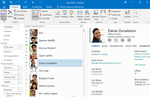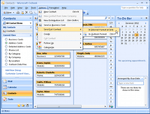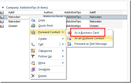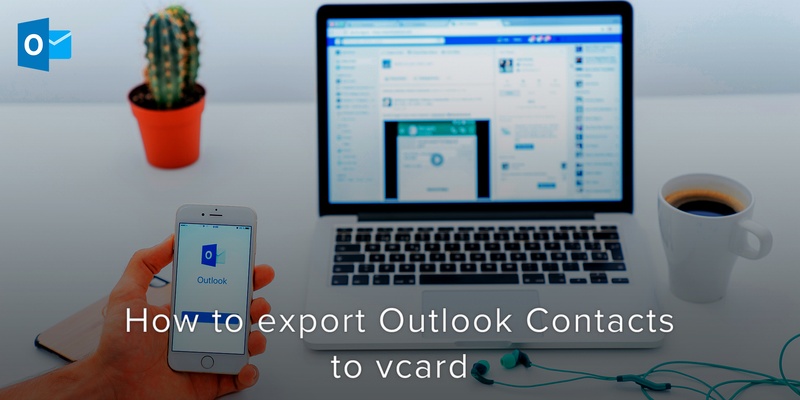
In Outlook, there’s no specific feature dedicated to exporting contacts as vCard files. To achieve this goal, will require some effort- but not to worry, you do not need any 3rd party tools for this.
Outlook provides users the option of forwarding contacts as vCard .
To make use of this option, navigate to Contacts folder and select all the contacts that you want to export.
Select Forward the Items.
If you are making use of the 2007 Outlook or older, navigate to actions and click on Send Full Contact.
Select the In Internet Format (vCard) option.
If you are making use of Outlook 2010, Outlook 2013 and Outlook 2016, navigate to the Home tab and click on Forward Contact.
Select the As a Business Card option.
If there are a lot of contacts, it might take a while to process. Eventually, you’ll receive a pop that contains all the selected contacts as vCard attachments.
The next step is to right click in the attached area.
Click on the Select All option.
Next, drag selected items from Outlook into a folder on your computer. An alternative would be to use CTRL+C in Outlook and CTRL+V in the folder.
Task completed!
If you want to increase your efficiency when it comes to contact management on your mobile device as well, then you need to check out the simplest, smartest contacts app, Covve.
Check out its amazing features and download it now!
Written on 19 Aug 2020.
Related Posts: