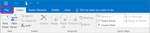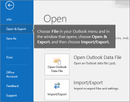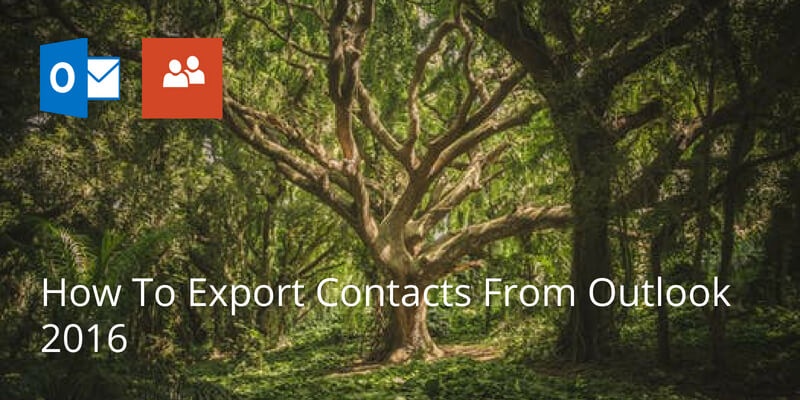
If you need to export your contacts from Outlook 2016 to add to another mail client, or to keep a backup, or for any other reason, it is relatively simple.
On the menu bar at the top, select file.
Go to Open & Export and choose Import/Export.
Select Export to a file and then click next. Then choose ‘Comma Separated Values (CSV)’.
You will now be prompted to locate the contacts folder that you are exporting from. If you have various different mail boxes on Outlook, then make sure you select the contacts under the correct email address.
Once you’ve selected the correct contacts folder, click Next.
You’ll be given an option to rename the file. Rename the file and choose the location where you want to save your contacts and then click Next.
Click FINISH and the export will start.
Once it is done, it is highly recommended to open the file with a spreadsheet viewer such as MS Excel or Google Sheets to ensure all the information is correct. Click here for more info on how to manage CSV files.
You can also automatically add info to your contacts, like their picture, their job description, company and much more using a service like Covve. Covve automatically scans the web, adds contact info and helps you seamlessly stay in touch with your contacts.
Download Covve for free here:
Written on 12 Dec 2018.
Related Posts: