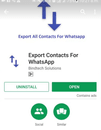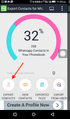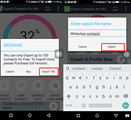You are not alone if most of your online conversations happen via the WhatsApp, as WhatsApp is arguably the most popular instant messaging app out there. It therefore becomes imperative to have a copy of your WhatsApp contacts saved.
This is to prevent contacts from getting lost for good, in the event of an accident which may lead to losing your WhatsApp connections.
For convenience, you may want to have your WhatsApp contacts copied/saved in a file on your phone. Doing this enables you to easily transfer this file to your PC, or have it uploaded to an online cloud for backup. This article shows you how this can be done.
To copy or export your WhatsApp contacts to your phone, follow the steps outlined below:
Go to Play Store and download Export Contacts For WhatsApp app .
Saving WhatsApp contacts from Android to PC
Go to Play Store and install the Export Contacts For WhatsApp.
Start the app installation on your device. Tap on “Sign In” and enter your Google account details to log in.
The app will scan your contacts and filter out those on WhatsApp. It will also show the statistics on the next screen.
Next, tap on “Export Contacts” to save all the WhatsApp contacts in a CSV file.
One limitation, with the free version of the app, is that you can’t export more than 100 contacts. Tap on “Export” to continue.
Finally, type the desired filename and tap on Export.
Also, there’s an option to View Contacts before you actually proceed to export them.
In a short while, the CSV file containing your WhatsApp contacts will be saved in WhatsApp Contact Export folder.
We are obsessed with everything about contacts so feel free to reach out to us on info@covve.com. Our obsession led to our personal CRM, the simplest, smartest contacts app: Covve!
Updated on 04 Apr 2024.
Related Posts: