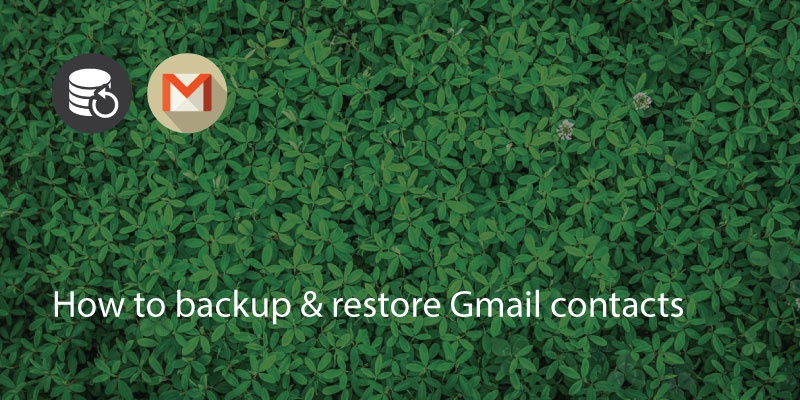
How To Backup Gmail Contacts:
If you are a first time Android user, when you first set up your Google Account, you will be prompted with a notification asking if you would like to automatically back up your data.
If you would like to keep your contacts up-to-date then clicking “On” would be a good option.
However, if you already have an existing Google Account, then you can find this option under:
Phone Settings
The scroll down and click on Accounts & Backup
Click on Backup & Restore and then go to Google Account
There you will find an option: Backup to Google Drive. Make sure that option is on.
(the above steps can be slightly different as per your smartphone device)
This will ensure that your contacts are automatically saved to Google/Gmail.
If you have saved an email address to your Google/Gmail account it will be backed up and should be in your list of ‘Contacts’. Go to the Google Contacts app on either a computer or mobile device to check.
You can check on your device by going to ‘Contacts> Settings> Accounts’ then select ‘Google’.
It should show the Gmail address you use and have various checkboxes for data you may wish to sync, such as ‘App Data’ and ‘Contacts’. Make sure the slider for Contacts is on.
On a computer, log in to Gmail.
Where it says ‘Gmail’, click on the drop down arrow and select Contacts.
It will then take you to the contacts app. Make sure everything is correct and edit any details you need. Once this is done it will update automatically.
If you can see all of your contacts there, then all your mobile contacts are synced with your Gmail account and you can back these up at any time.
Note, that as Gmail automatically backs up your contacts, you can also go back to previous syncs to restore contacts as well.
Click here to find out more on How To Backup Your Contacts.
How To Restore Gmail Contacts:
When setting up data for the first time, the device will ask for a Google account to sign in. Make sure you use the same one you used to backup your data.
Once you have entered this, the device will sync data and you will be able to see your Gmail contacts.
If you need to restore your contacts without being prompted then, go to:
Form your Phone Settings – Go to Google
Under Services > Go to Setup & Restore
“Restore Contacts”
If you have more than one Google Account, make sure that you restore contacts from the correct account. You can find the relevant account under “From Account”. And you’re done!
Note that using an app like Export contacts by Covve you can easily export your contacts from an iPhone to excel for backup, in seconds.
What’s more, by using a smart address book app like Covve you can also automatically add info to your contacts, like their picture, their job description, company and much more. The app automatically scans the web, adds contact info and helps you stay in touch with your contacts. Click the link to find out more about this smart address book app.
Download Covve now to save tons of time when managing your contacts and see your productivity skyrocket!
Updated on November 10, 2020
Updated on 07 Dec 2020.
Related Posts:


