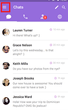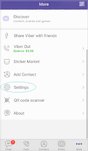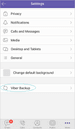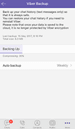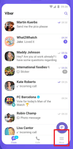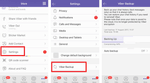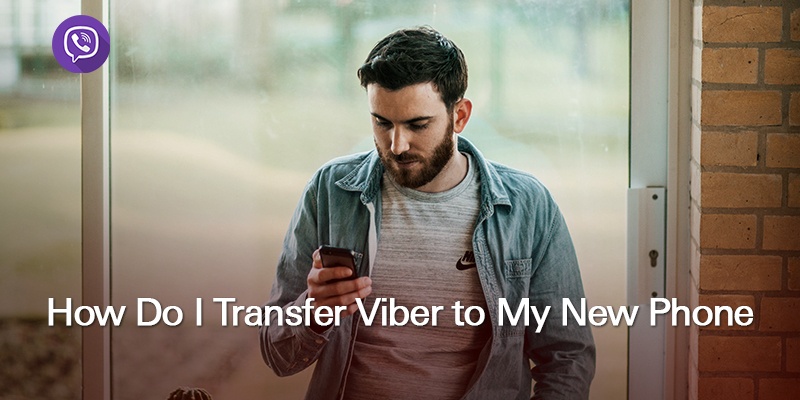
Since the launch of Viber, the instant messaging App has continued to grow. Many people now depend on Viber to communicate with their family and friends, colleagues and clients. A lot of data transfer between users happens often on this platform.
For this reason, changing phones may become a more complicated process than usual, because you don’t want to lose your conversations and received data.
Thankfully, you don’t have to sweat over finding a complicated and complex way to transfer your conversations and data from one phone to another.
To transfer your Viber account to a new phone, follow the below instructions:
On Android
Open Viber and go to the “More” screen
Select “Settings” and select “Account” under the options
Select “Backup”
Select “Create Backup”
Give Viber some time to backup your data.
Download Viber to your new android device
Restore the Viber message history on the new device from your Google Drive account
Note: Before backing up your messages, make sure your Viber account is connected to Google Drive.
On iPhone:
Open Viber on your phone and go to the “More” screen
Select “Settings” and tap on “Account” under it.
Select “Backup”
Tap on “Create Backup”
Wait a while for Viber to back up your data to iCloud
Connect to your iCloud account on your new phone
Activate Viber. You will automatically be prompted by Viber to restore the current backup.
Select “Restore Now”
Wait for the operation to complete.
After the doing the above, your old Viber account will successfully be transferred to your new phone with all your conversations and data.
Note: before backing up your messages, make sure your Viber account is connected to iCloud.
You can always use smart contacts app, just like Covve, to keep your contacts organized and safe. The best part is, you can download it on multiple devices – so no need to worry about syncing contacts again! Check it out here.
Written on 27 Jun 2019.
Related Posts: