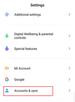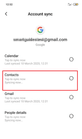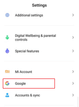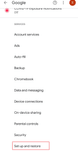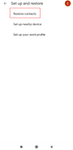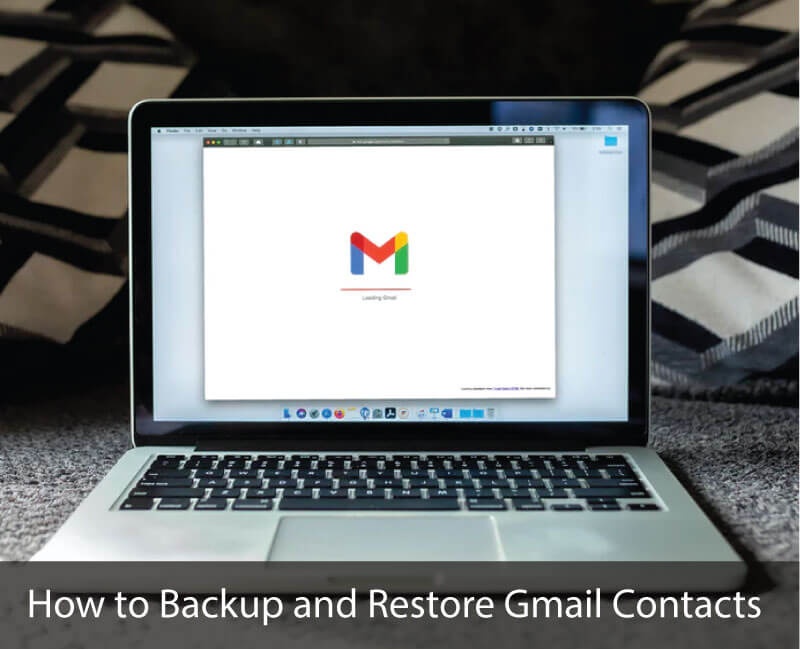
With Android phones, you can automatically backup and restore them in Gmail contacts. When you purchase a phone or do a factory reset, you have to sign in using an email address. The email address that you sign up with is what Google will use to save your contacts. With Google contacts, the backups are updated automatically, and you can always restore them. However, you can still set manually, how you want to back up your contacts. In this article, we show you how to backup and restore Gmail contacts.
How to Backup Gmail Contacts
Follow these steps to back up your contacts:
Step 1. On your Android phone, go tap on the “Settings” button and tap on the “Accounts & Sync” option.
Step 2. Next, tap on “Google,” and a list of Google accounts linked to your phone will be displayed. Click on the email address that you want and choose what to sync. As for this case, ensure that the “Contacts” option is ticked.
From there, tap on the “Sync” button.
Google will then backup your contacts to Gmail contacts.
How to Restore Gmail Contacts
The beauty of doing a backup of contacts on Gmail is you can restore them whenever on any device. Therefore, if you lose your phone or it crashes, you can restore contacts from Gmail Contacts easily. Here is how to restore the Gmail backup contacts.
Step 1. Go to the “Settings” app and tap on “Google” just before the “Account and Sync” option.
Step 2. Scroll down and tap on “Set up and Restore.”
Step 3. Next, tap on “Restore contacts” and choose the Gmail account to restore your contacts.
Step 4. After choosing the account, just tap on “Restore,” and you will have the contacts backup on your phone.
Bottom Line
When you have restored your Gmail contacts, you will need a smart address book, like Covve, to manage your contacts. Covve is available for both Android and iPhone users and you can get it for free. Click here to download the app and manage your contacts easily!
Written on 15 Jul 2021.
Related Posts: