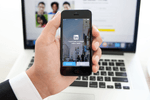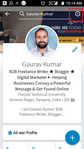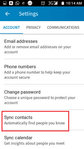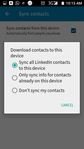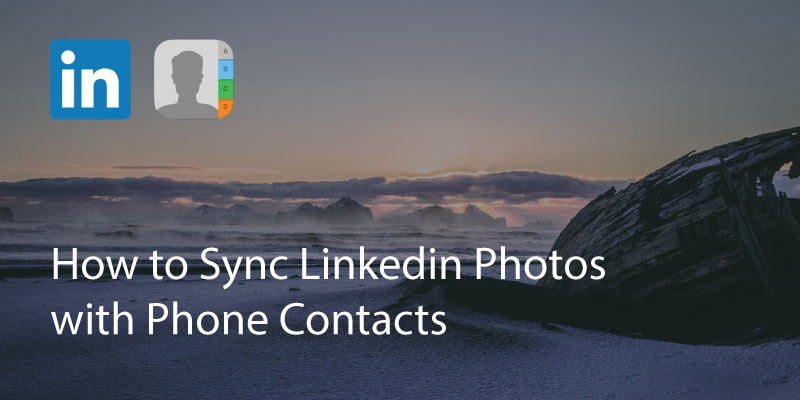
Linkedin has become an essential tool for business professionals and networkers. Allowing you to get in touch with prospects or keep abreast of developments in your industry, it’s the social network for business people.
If you’re looking to sync your Linkedin profile pictures with your phone it is relatively straightforward.
1. You’ll need to install the Linkedin app first, so make sure you have this on your phone.
Once you’ve installed the Linkedin app it will run a setup wizard which will ask you if you want to import contacts or search for new contacts from your address book. You can use this feature to add contact pictures to your address book.
2. If you want to customize the settings, tap on your profile picture in the toolbar. Tap the ‘Settings’ cog icon.
- Tap ‘Sync Contacts’.
4. Then click on the option ‘Download Contacts to This Device’
You can choose whether to download all contacts from your Linkedin account to your phone, or just to update contacts who are already on your device. Select the option you want.
You are done. It will then update the contacts with their pictures in your address book. You will see the updated picture of your contacts in your phone.
Note that this feature is only available for Android devices. To add pictures to your contacts you can use an app like Covve. Covve scans over 100 sources for publicly available info such as pictures, company, job and social profiles. As long as your contacts have an email and there’s publicly available info for them, Covve will fetch it for you – find out more here.
Updated on 18 Aug 2018.
Related Posts: