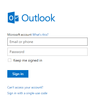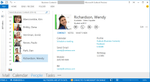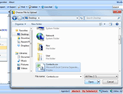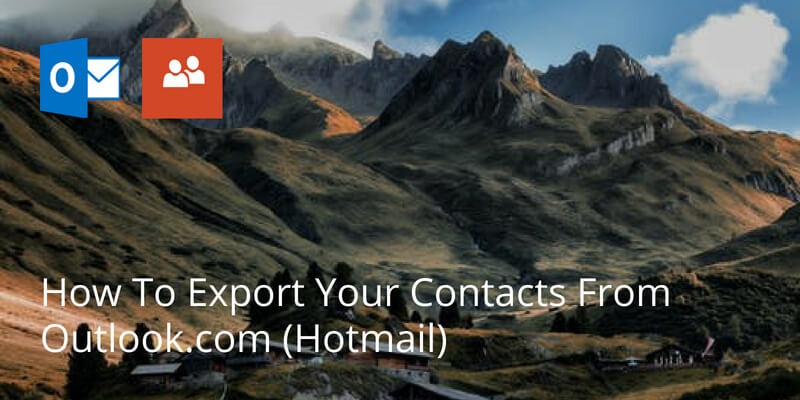
If you’ve been using Microsoft’s Outlook.com mail service (aka Hotmail) then you’ll be glad to know exporting your contacts is very simple. One of the most popular free email services, Hotmail/Outlook makes it easy to manage your contacts.
To export your contacts from Outlook.com/Hotmail, follow these steps.
On a laptop or desktop, sign into your Outlook//Hotmail account
Locate the ‘People’ icon at the bottom of the side bar which is by default on the left hand side, although customisation options mean you can move it.
Click on the People icon to view all your contacts.
On the top bar you will see ‘manage’. Click on this.
Select export contacts.
Choose the location where you want to save your contacts and click save.
Your contacts will be exported as a CSV file to your desktop or downloads folder. Click here for more info on how to manage CSV files.
We are obsessed with everything about contacts so feel free to reach out to us on info@covve.com. Our obsession led to Covve, the simplest, smartest contacts app, check it out!
Written on 08 Aug 2018.
Related Posts: