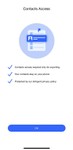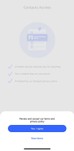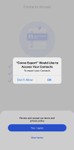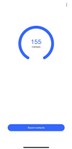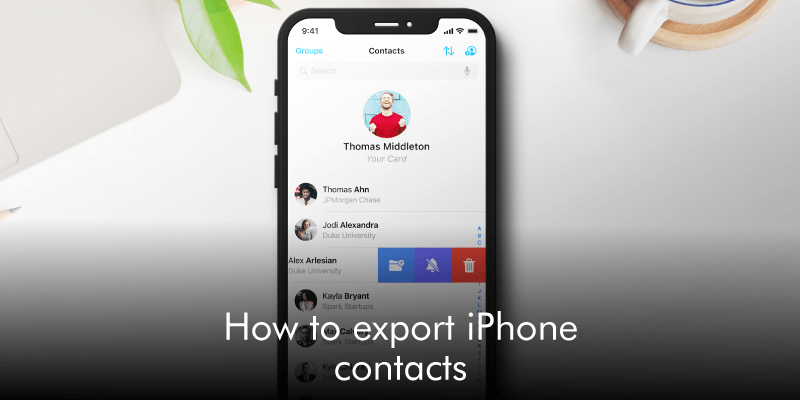
Thinking about switching devices or are you simply worried about losing contacts and need an offline backup just to be safe? Whatever your reasons for wanting to know how to export contacts from an iPhone 12, we’re here to help!
If you want to export your long contact list, then we suggest using Export Contacts by Covve app from the App Store. All you have to do is tap a button and automatically you export your iPhone contacts to either an Excel or a CSV file.
Here’s a simple guide on how to do it:
1. Start by downloading Export Contacts by Covve on your iPhone
2. Once the app asks to your Contacts, click “OK”
3. Once you have given access to the app, all you have to do is click on “Export Contacts” in the screen that appears (images below).
Now, your contacts are backed up to an excel-compatible export, including all information and pictures! If all you needed was to export your contacts to your PC, your job here is done! If not, you can save it to Files on your iPhone, or even share it, simply as you would any other file from your iPhone.
You can then repeat this process whenever you wish to keep an updated list of your contacts so that you keep a backup, edit in Excel or import into another app! Download Export Contacts by Covve now!
Updated on 25 Aug 2021.
Related Posts: