
Having your phone book contacts backed up can be very useful. If you need to add the details to a database or even if you somehow managed to delete everything, a backup can be a real lifesaver.
In this article, we’ll show you how you can Export your iPhone Contacts and images to either an Excel or a CSV file.
The easiest way to export your iPhone contacts to an Excel or a CSV file is to use a dedicated export contacts app. All you need to do is download the Export Contacts by Covve app from the App Store, and then with a tap of a button your export is ready.
The process is as easy as 1-2-3. To prove this, here is a step-by step guide:
Export iPhone contacts to Excel or CSV file
1. Download Export Contacts by Covve on your iPhone
2. Allow the app to access your Contacts, by clicking “OK”
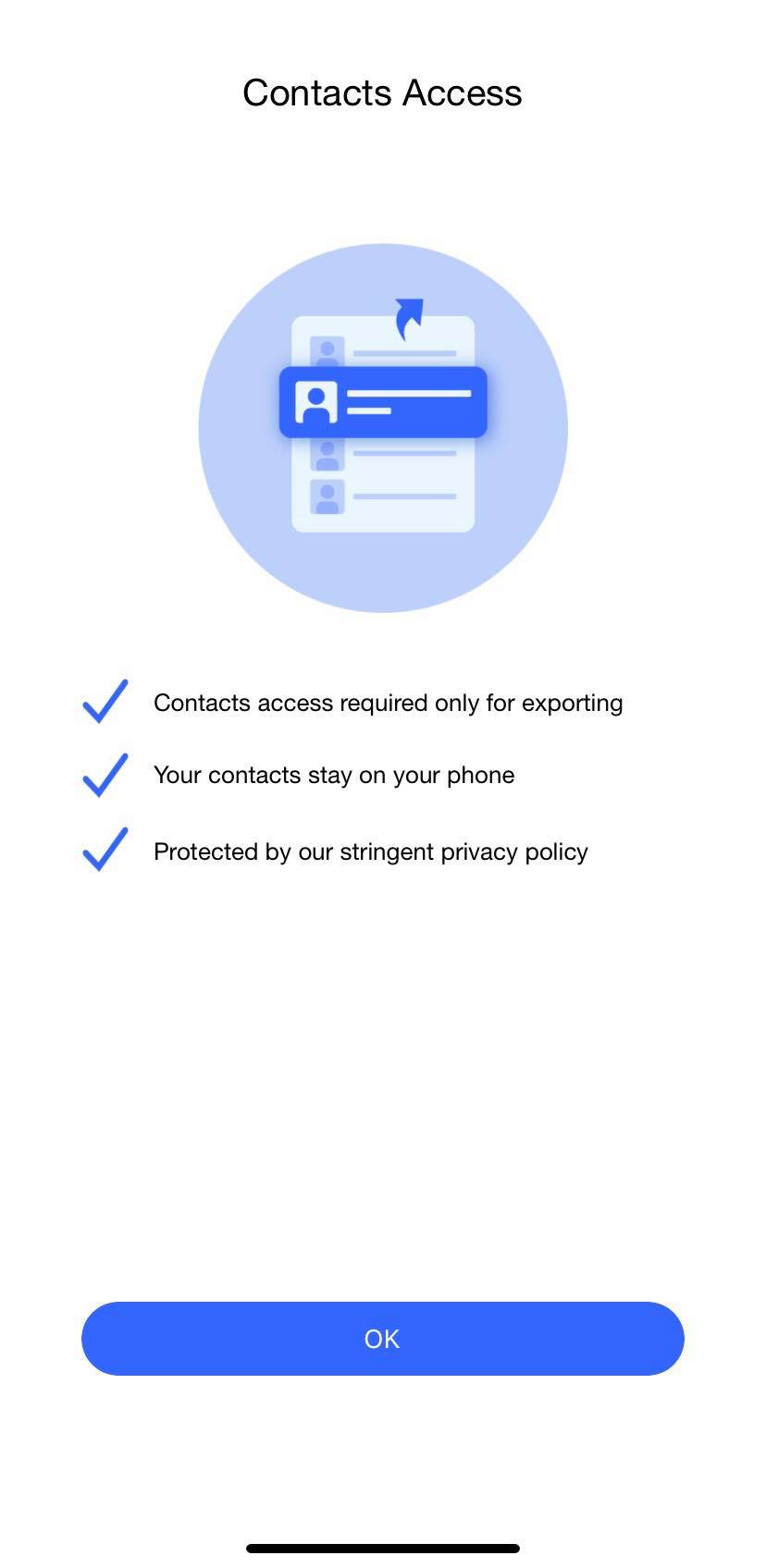
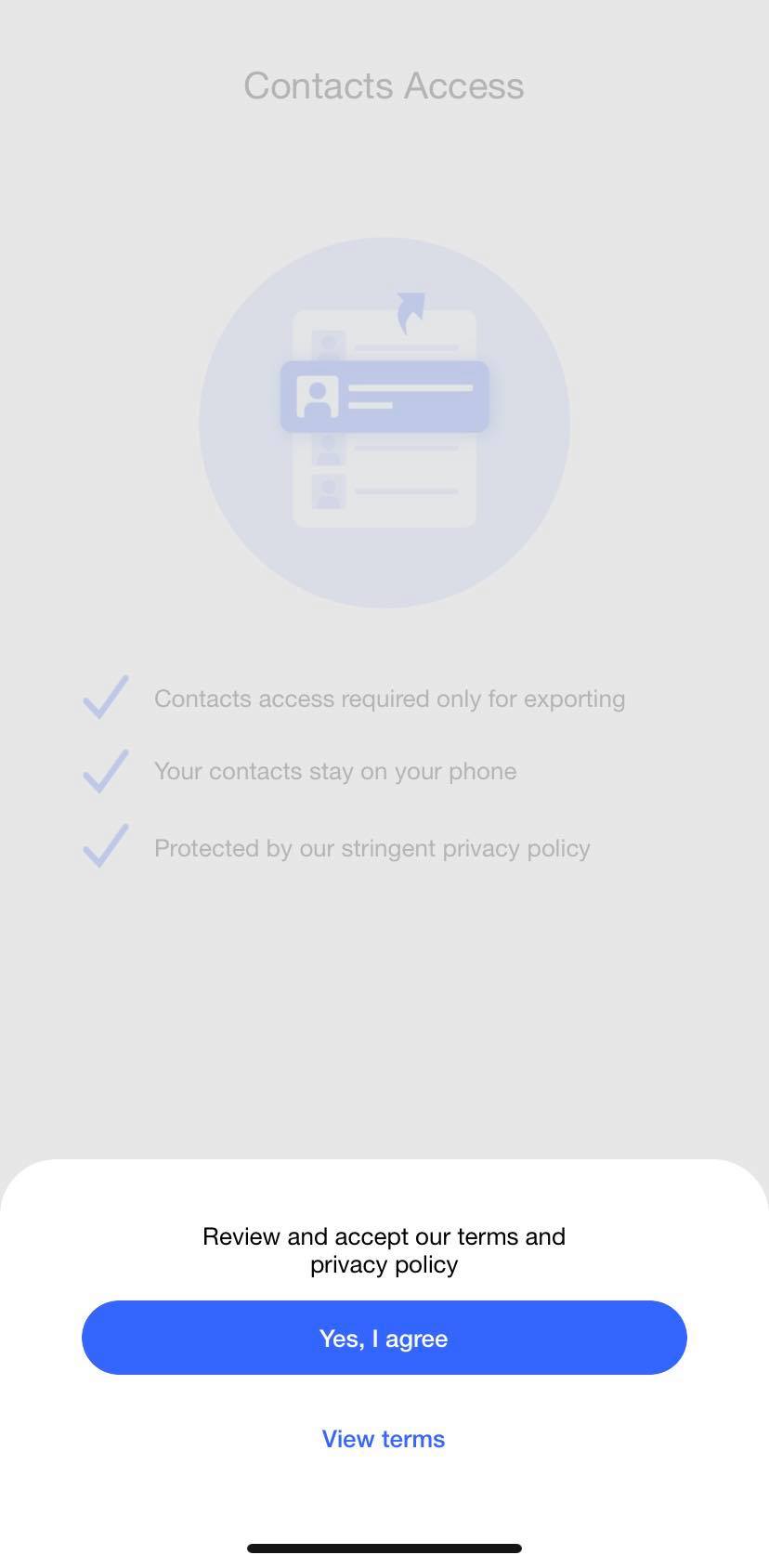
3. Once you have provided the relevant access to the app, all you have to do is click on “Export Contacts” in the screen that appears (image below).
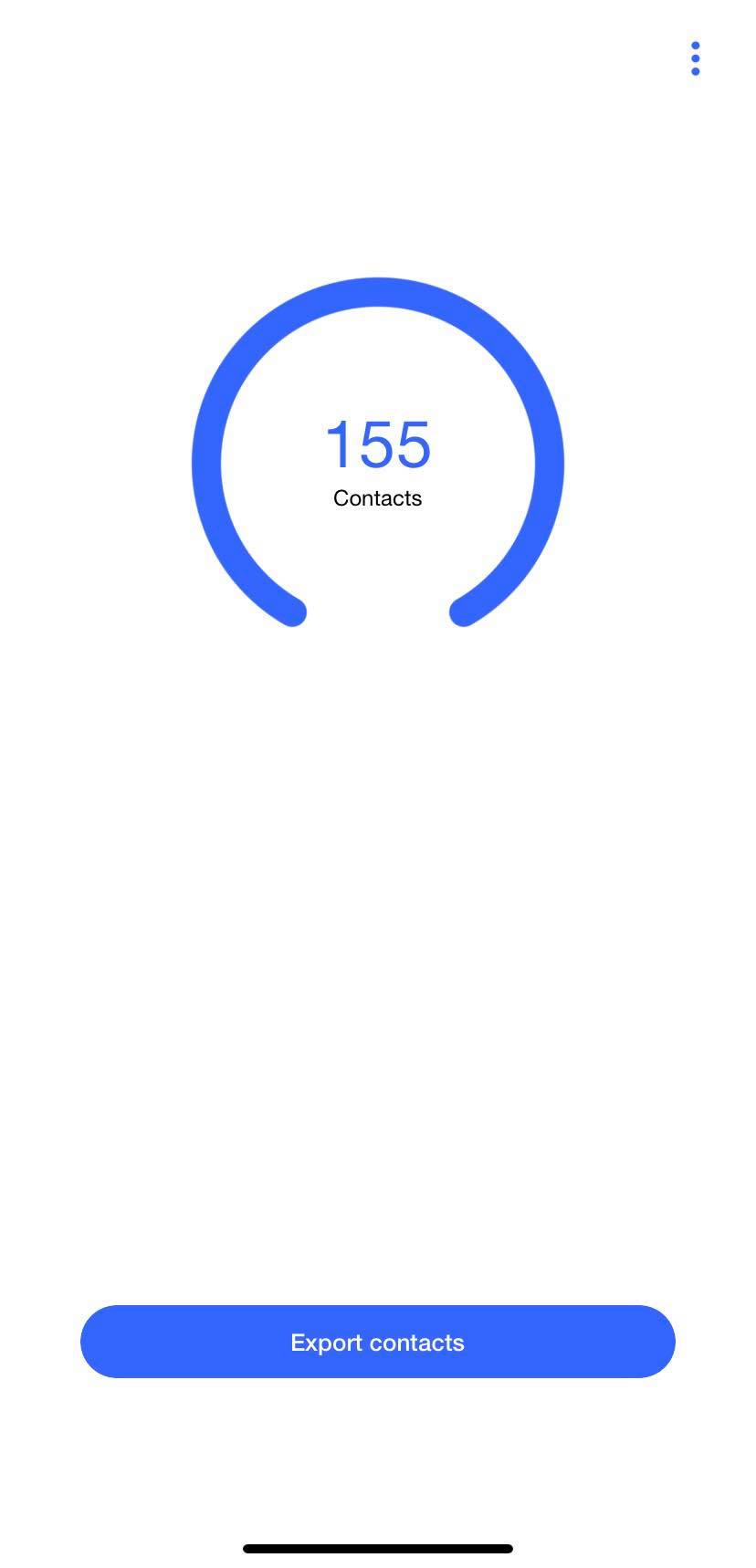
And you’re done!
Your excel-compatible export is ready and includes all your contacts’ information and images! You can save it to Files on your iPhone, or even share it, simply as you would any other file from your iPhone.
You can then repeat this whenever you wish to keep an updated list of your contacts so that you keep a backup, edit in Excel or import into another app!
Download Export Contacts by Covve now on the App Store!
Updated on 2 November 2020
Updated on 03 Nov 2020.
Related Posts: