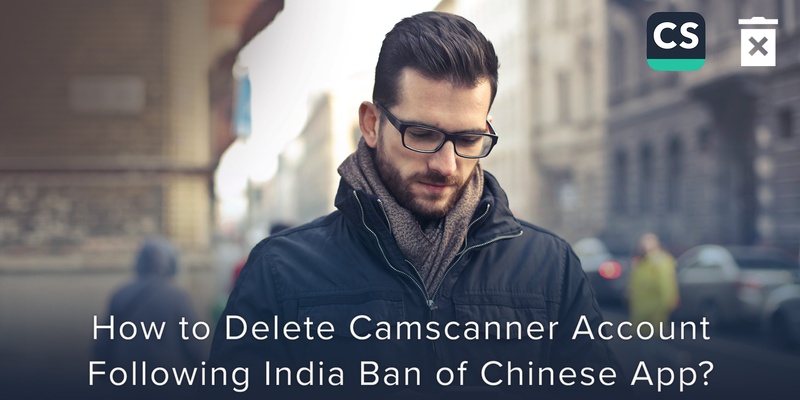
CamScanner is a Chinese application preferred by many Indian users when it comes to scanning documents with the help of a smartphone. Camscanner is developed by INTSIG Information Co. It allows both iOS and Android devices to scan images and documents. The scanned images can be shared in the form of JPEG or PDF.
The government of India on the 29th of June 2020 has banned 59 Chinese apps Including CamScanner. The Chinese banned apps list also includes widely used apps like TikTok, Shein, and Shareit, and CamCard might be next.
Therefore, a lot of users are looking for help with deleting the app. This article will further point out the reasons for doing so and also guides the users on how to delete CamScanner from their smartphones.
Overview: Why is there a need to delete CamScanner from your smartphone
Although the application has been banned by the government of India, it is still available on both Google Play and App store. This allows the users to still use the application on their smartphones even though it is banned.
This simply means an iOS or Android device can’t download the application on their phone currently but if it is already downloaded it could be used by the user of the device.
If you are wondering about how to delete a CamScanner account, follow the steps below.
In-depth: How to delete CamScanner from your smartphone
Before deleting the application from your smartphone it is advisable to delete all the files from CamScanner.
Follow these steps to delete your files from the CamScanner account:
1. Click on the Green circle – The Checkmark button. A list of dots (as shown in image 1) will appear on all your documents after you click on the Checkmark button.
2. Make sure you tap on all the blank circles (as shown in image 2) that appear on the documents. The empty green circle will now include a tick mark.
3. Select the delete icon (as shown in image 3) located at the bottom right corner of your screen.
Finally, click on “Ok” (as shown below in image
4. The documents are now deleted.
If you wish to restore the deleted files from the CamScanner website you can do it within 7 days.
After deleting all the files from your CamScanner application, you can now request for your personal information to be deleted and then delete the application from your smartphone.
Here is how you can do it!
1. Log in to the mail account that is registered with CamScanner.
2. Send an email to support@intsig.com with the subject of the mail ‘Request to delete my CamScanner Account.’
3. Finally, the body of the mail should request the company to delete your account from their database and erase all your information with them, if any.
Conclusion: CamScanner Alternative applications for Scanning and sharing documents
After deleting CamScanner from your smartphone, you might be looking for alternatives to help you scan your documents. The best alternative for business card scanning is Covve Scan, the world’s most accurate Al-powered scanner.
Download Covve Scan today and see for yourself!
Happy scanning!
Updated on 24 Sep 2020.
Related Posts:



