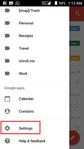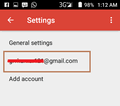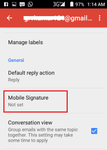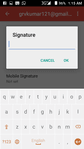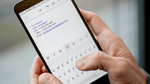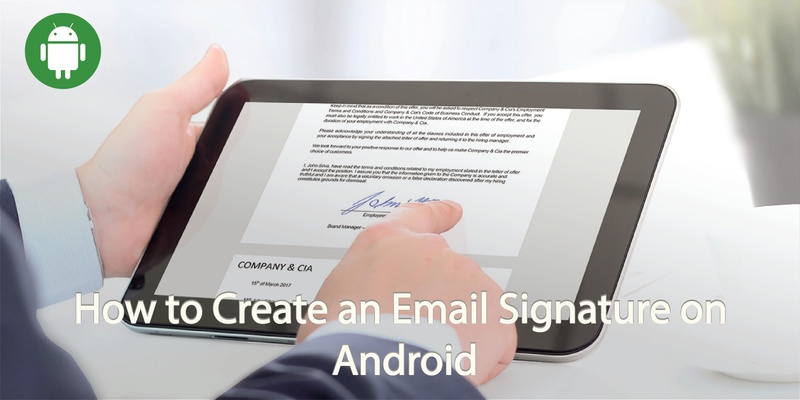
If you own an Android phone then there is no standard email client and you might just as easily be using Samsung’s email app, or the Google/Gmail app. Setting up a signature is pretty straightforward, whichever app you’re using.
The steps that follow apply to the Gmail app, but will pretty much also apply in most cases to most other Android email apps.
In your app locate the settings icon.
Click on your email and scroll down.
There should be an option that says ‘signature’ or ‘mobile signature’.
On the Gmail app this only allows you to enter a text signature. For example, a salutation, your name and a web link (URL).
Add the text. Save and close.
Your emails will now be sent with your customized signature as standard.
Want to create an electronic business card or your own QR code to quickly share your profile? Covve allows you to quickly share contact details and makes sure your contacts are always up to date. Find out more about Covve.
Written on 23 May 2019.
Related Posts: