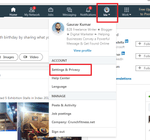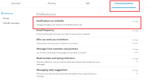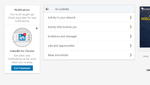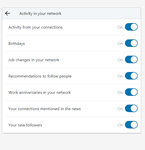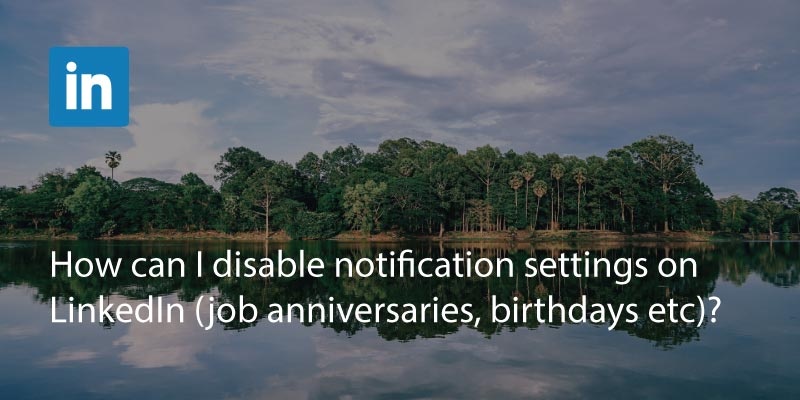
Many people use Linkedin to stay in contact with work colleagues and stay abreast of changes in their industry. Many of these handy reminders can help you stay in the loop with people changing jobs or even bring an old contact out of the woodwork.
However, for some people this extraneous information might be a hindrance. If you’re finding that your feed is cluttered with birthday reminders and job anniversaries, you can disable these easily in the settings.
Follow these simple steps to disable Linkedin notifications and clean up your feed.
Login to your Linkedin account. On the home screen click on your profile picture and go to ‘Settings & Privacy’.
There will be 4 tabs across the top. Select the ‘Communications’ tab.
You should now see ‘Notifications on Linkedin’. Clicking on ‘change’ will now take you to another screen.
There will be a heading, ‘On Linkedin’ and then three subheadings. Click on ‘Activity in your network’.
You’ll be presented with a list of options with switchers. Switch off the notifications you don’t want to receive any more.
They will be instantly updated, as there is no option to save, so once you’re finished simply navigate away from the settings page.
If you want to only be informed of important news affecting your contacts, try out Covve http://covve.com a private and powerful contacts app (available in Apple Store and Google Play store).
Written on 10 Jul 2018.
Related Posts: