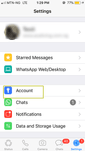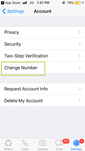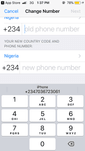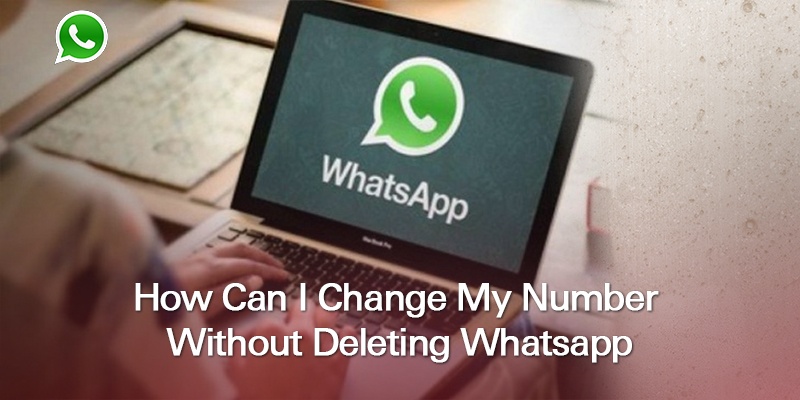
For a good number of reasons, you may want to change your phone number and that is completely fine. Sometimes, this process can be more complicated than usual, especially when your WhatsApp account is involved. This creates the problem of finding a way to successfully change your number without having to lose your WhatsApp.
The good news is, there’s a way!
A new “Change Number” feature has been made available in the recent edition of the WhatsApp app. You now have the option to change your number whenever you desire to. There’s no need to worry about the complexity of this feature because it is both easy and straightforward to use.
To change your number, follow the steps outlined below:
Open WhatsApp on your phone.
Go to “Menu” and tap on “Settings”.
Tap on “Account” and select “Change Number”.
Enter your old phone number in the space provided at the top
Enter your new phone number in the bottom space.
Tap Done or Next at the top of the screen.
You will be prompted to verify your new phone number.
Your chat history will be kept intact on your phone with the new phone number but only if you don’t change your phone.
Before you proceed with changing your number, it is important to do the following:
- Make sure to inform your WhatsApp contacts about your new phone number before using the Change Number feature
- Before you go ahead with the process, confirm that your new phone number can send/receive SMS and calls.
- Make sure your old phone number has been verified by WhatsApp on your phone.
We are obsessed with everything about contacts so feel free to reach out to us on info@covve.com. Our obsession led to Covve, the simplest, smartest contacts app, check it out!
Written on 05 Jun 2019.
Related Posts: