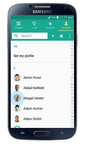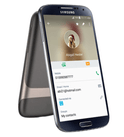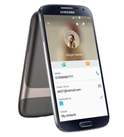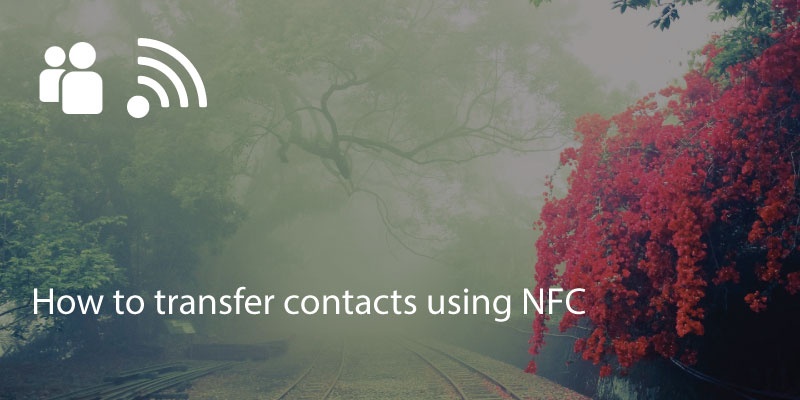
NFC or near field contact has become a very useful technological asset. Most of us will use NFC with our contactless bank cards or Android/Apple pay or for pre paid travel cards (such as London’s Oyster or Hong Kong’s Octopus). You can also transfer files on Android phones using NFC, including your contacts.
First of all, make sure that both devices have NFC (iPhones will and most Android smartphones do, but there are exceptions). Make sure it’s activated on both devices.
To Transfer Individual Contacts
- To transfer a single contact, open that contact on the appropriate phone. And the select the contact you want to transfer.
- Keep both the phones close. Touch the both of the NFC devices together and to share the contact touch anywhere on the screen, there will be a gentle vibration to indicate that the NFC has engaged.
- Press the screen with the contact you wish to send and the file will transfer to the other device.
To Transfer Multiple Contacts Or Complete Address Book
- The easiest way to send all contacts is to download your contacts to a .vcf on the source phone. Head to your contacts, head to settings and export all files as .vcf. You can check this post on how to save all of your phone contacts as a .vcf file.
- Locate the .vcf file on your phone and open it. It will be in the File Manager
- Touch the phones together to engage the NFC. Press on the screen with the .vcf file and it will transfer across.
- You can then open contacts app on the receiving phone, head to settings and select ‘import’. Locate the .vcf file and all contacts will be imported.
- You can then automatically add info to your contacts, like their picture, their job description, company and much more using a service like Covve. Covve automatically scans the web, adds contact info and helps you seamlessly stay in touch with your contacts. Check out Covve’s personal CRM.
We are obsessed with everything about contacts so feel free to reach out to us on info@covve.com.
Updated on 04 Apr 2024.
Get the latest insights with The Networker, our bi-weekly newsletter.
Related Posts: