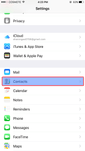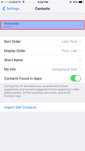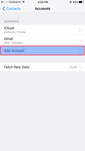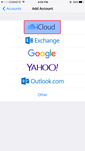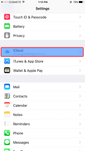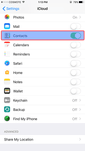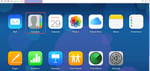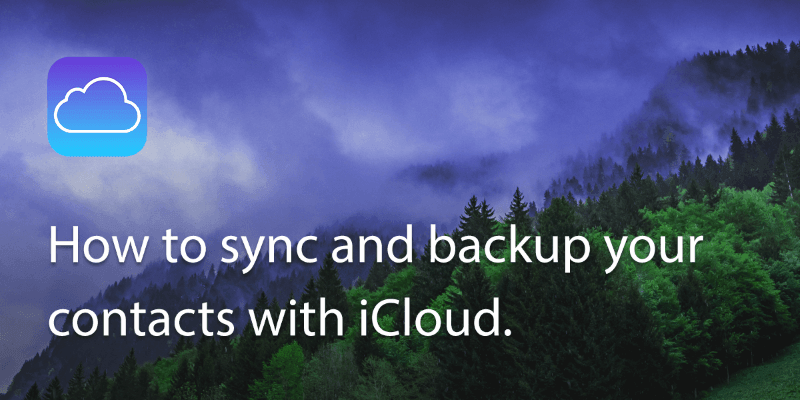
Building your addressbook is a never-ending task that you carry out throughout your personal and professional life. Your addressbook, ultimately, is a unique and important asset, and you certainly don’t want to lose it in the event that your iPhone gets lost or stolen. A great solution to avoid this risk is to synchronize your contacts with iCloud – in a few simple steps.
Part 1: If you don’t have an iCloud account, part 1 demonstrates how to create one.
Part 2: If you already have an iCloud account, part 2 walks you through how to synchronize your iPhone contacts with iCloud.
Part 1: Create your iCloud account:
Step 1: Goto “Settings”, and click on “Contacts”.
Step 2: Click on the “Accounts” bar.
Step 3: Click on “Add account”
Step 4: Choose the “iCloud” option, and follow the instructions to create a new Apple ID.
Part 2: Sync iPhone contacts with iCloud
Step 1: Goto “Settings” on your iphone, and goto “iCloud”.
Step 2: Now you will see a list of options under iCloud, turn on the “contacts” option.
Step 3: It is likely that your iPhone will ask you whether you want to merge your iPhone contacts into iCloud. Press yes.
If you already have contacts in iCloud this will bring them into your phone. In the event that this results in some contacts appearing twice you can always use Covve’s deduplication feature to merge duplicates
Step 4: Sign into your iCloud account on icloud.com. Goto Contacts, and you will see your synced contacts with your iPhone.
Note that using an app like Covve you can export your contacts to excel for local backup. Check it out here.
Using Covve you can also automatically add info to your contacts, like their picture, their job description, company and much more. Covve automatically scans the web, adds contact info and helps you seamlessly stay in touch with your contacts. Click here to find out more.
Updated on 05 Jun 2019.
Related Posts: