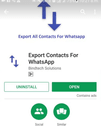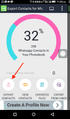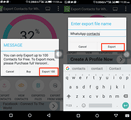You must already know about the increasing popularity of WhatsApp in today’s world.
As technology and social media continue to advance and flourish, there is an increasing need for people to stay connected. To make sure you don’t lose connections that you have built over time, finding a reliable method to save your contacts is necessary.
This is where exporting your WhatsApp contacts comes in handy.
Your WhatsApp contacts can be exported to a vCard. The vCard file can save your contacts in a standard file format, that makes it easy for end users to transfer or share files over a network.
Furthermore, this file format can be accessed easily across different contact management platforms.
For this reason, many users prefer to move their WhatsApp contacts in a VCF file.
To complete the migration, follow the two steps below:
Export WhatsApp Contacts in a CSV File
Convert From CSV to vCard Files
Export WhatsApp Contacts in a CSV File
Go to Play Store and install the Export Contacts For WhatsApp.
Start the app installation on your device. Tap on “Sign In” and enter your Google account details to log in.
The app will scan your contacts and filter out those on WhatsApp. It will also show the statistics on the next screen.
Next, tap on “Export Contacts” to save all the WhatsApp contacts in a CSV file.
One limitation, with the free version of the app, is that you can’t export more than 100 contacts. Tap on “Export” to continue.
Finally, type the desired filename and tap on Export.
Note: You will see an option to view Contacts before you proceed to export them.
These above steps are for Android Phones only. If you are using an iPhone then checkout this post: How to Save Whatsapp Contacts to Your Computer
Export CSV File to VCF Format
To complete this task, the use of a third-party tool (CSV to VCF converter) is required. It is possible to do this manually, but using a reliable tool will save you a lot of time and energy. A CSV to VCF converter helps in exporting CSV files into vCard format.
This utility makes the conversion process very simple and straightforward.
Easily export contacts and pictures from iPhone
It is extremely important to keep your contacts organised and to have the right tools to achieve maximum productivity with minimum effort! This is why we created Export contacts by Covve – the easiest way to export your iPhone contacts and pictures at a tap of a button, in excel-compatible format.
Download it on your iOS device now!
Updated 1 Nov 2o2o
Updated on 02 Nov 2020.
Related Posts: